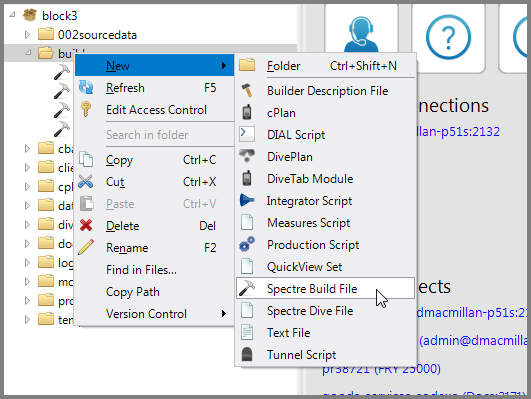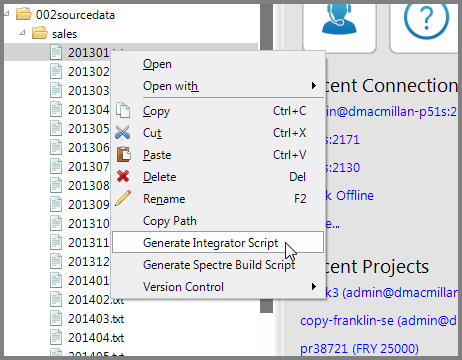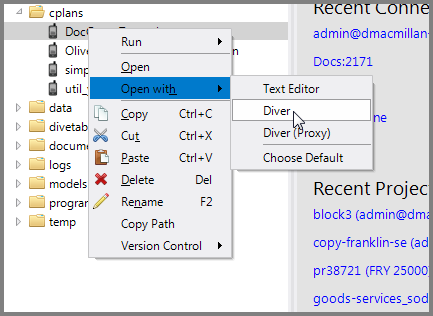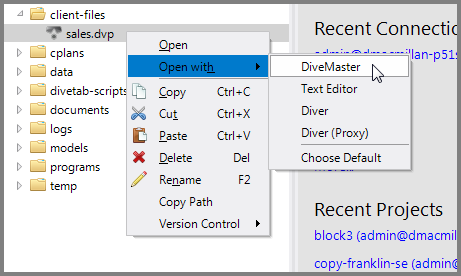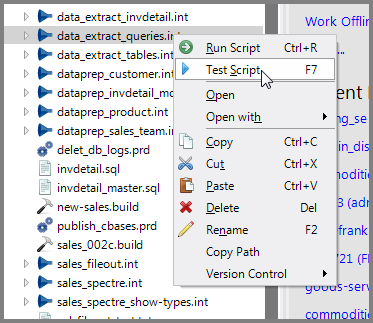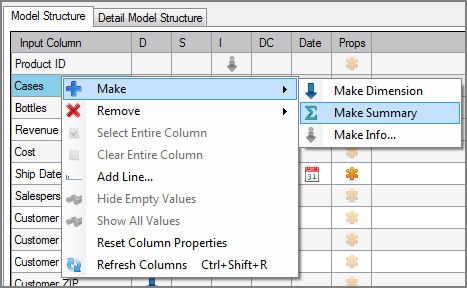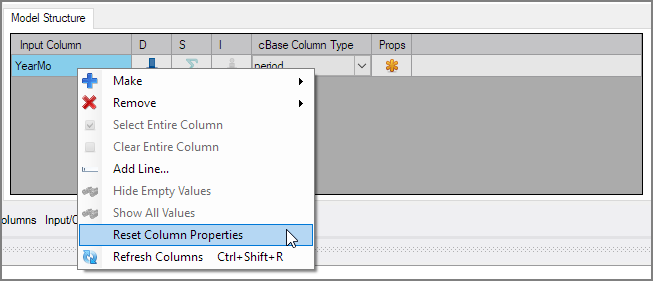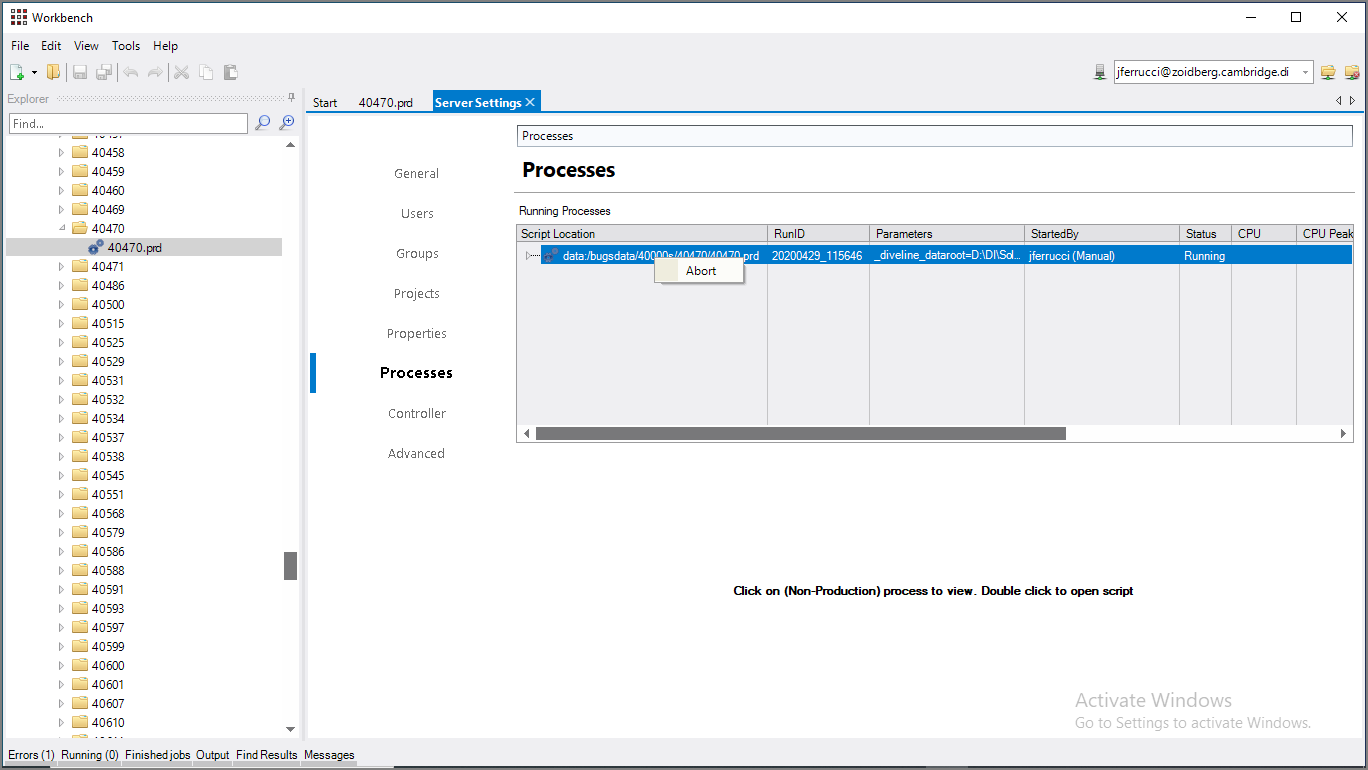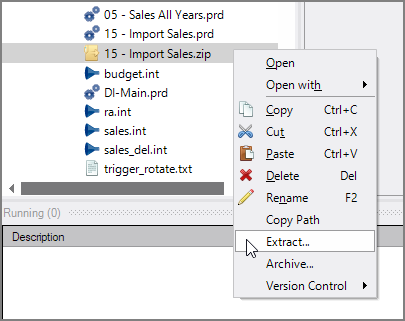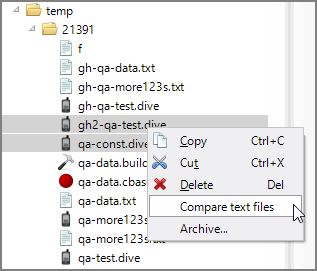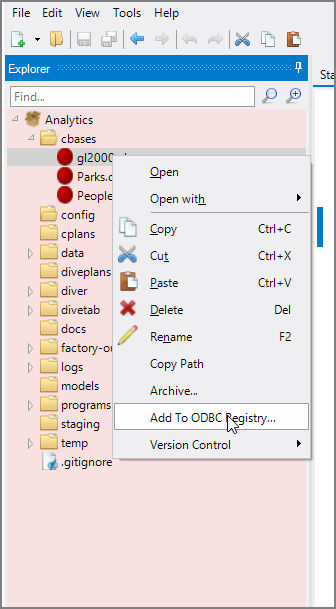Workbench is a context-sensitive IDE. You can often find the command you need at a given moment by right-clicking an object or portion of the interface, for example, Workbench Explorer, tabs and properties panes within the main window space, tab titles, and the status bar.
For example:
TIP: This option works for txt and csv files.

TIP: You can copy the project path of a file or folder onto the clipboard and then paste it in a script. This command can copy the project path for both files and folders, but not for aliases.
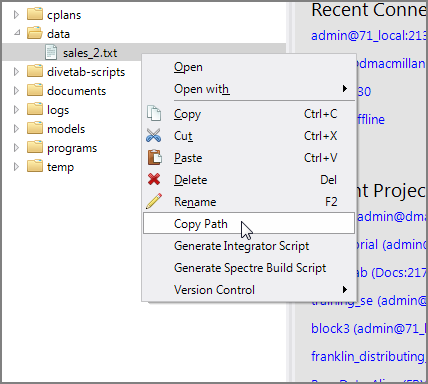
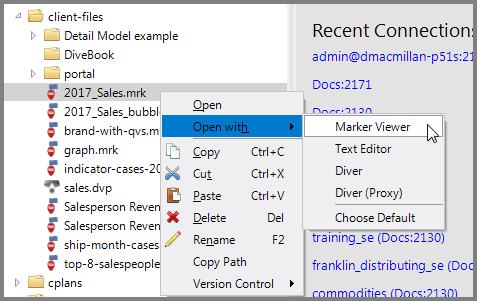
NOTE: You can set a default that is used when you select Open or double-click a certain filetype.
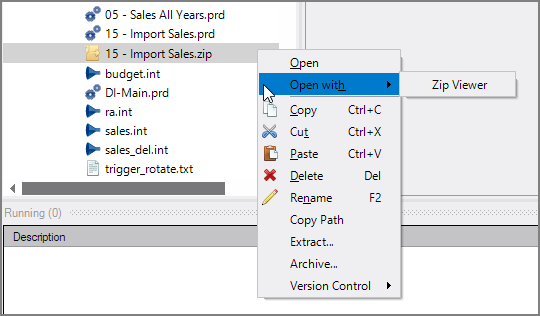
NOTE: Workbench can recognize the following archive formats: Zip, GZip, BZip2, Tar, Rar, LZip, XZ, 7Zip.
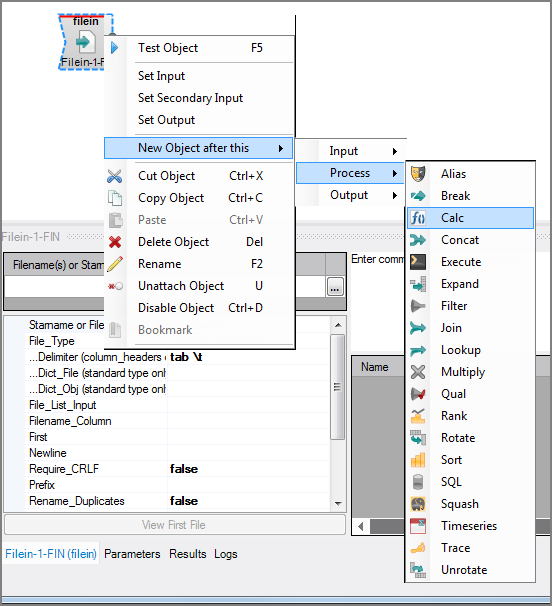
TIP: Rename trims off any leading or trailing spaces in a name.
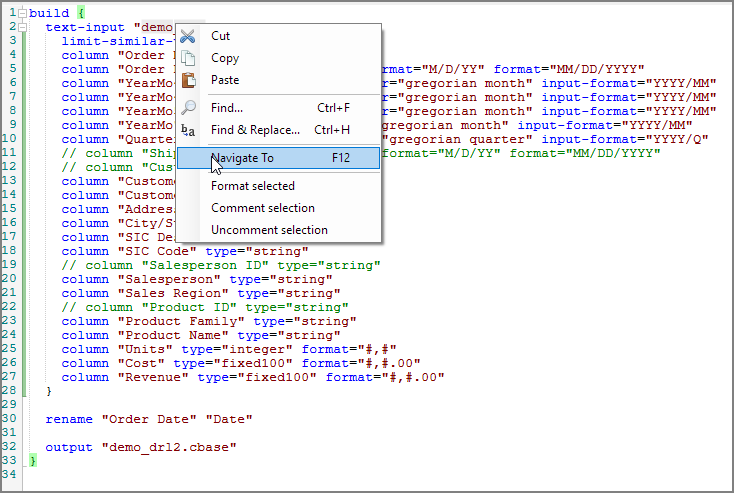
When you choose Navigate To in a .build file with the cursor on something that is a path, Workbench attempts to show that file in the text editor. This also works for other Spectre related scripts that contain a path.
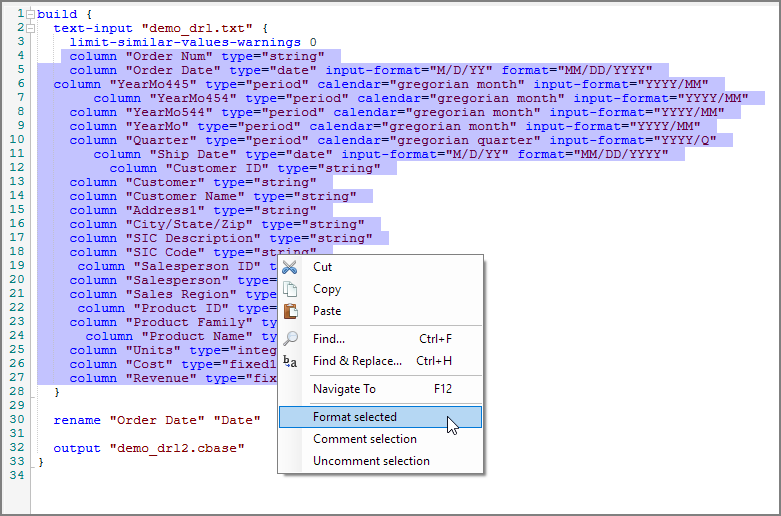
Format selected re-indents the selected text (or the entire script if nothing is selected). It uses two spaces for each level of indentation.
The tab labels themselves also have context menu commands (see Working with Tabs).
See Workbench Menu Commands for details on each command available from the traditional menus.