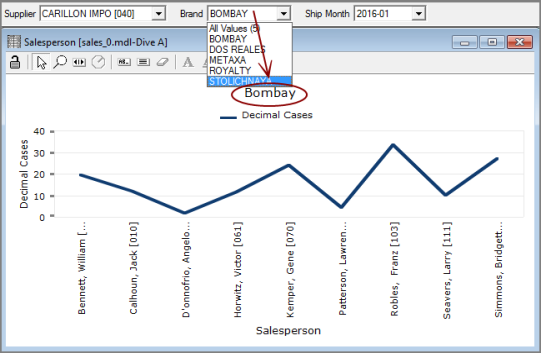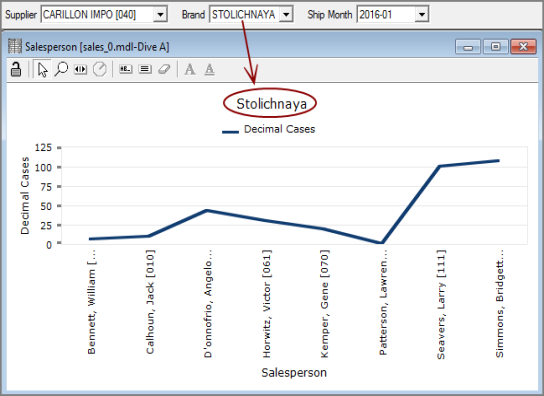When you are diving, you can use QuickViews to gain instant access to multiple dimensions in a dive window. You can change parent dimension values to view an alternate result of the current dive.
When QuickViews are used, the associated parent windows do not display, but the Console History shows QuickView icons and names.
The following example shows QuickViews for Supplier, Brand, and Ship Month dimensions.
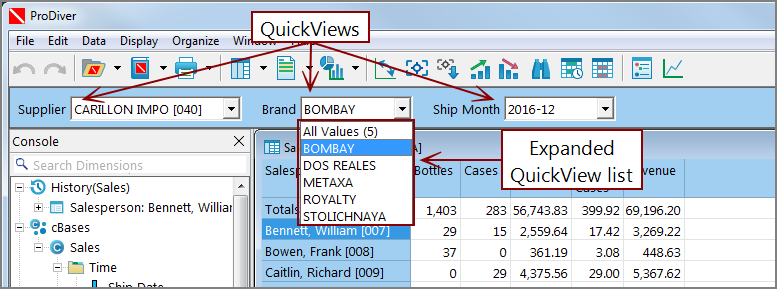
You can use the QuickView lists to change one or more dimension values and repeat the dive.
QuickViews remain active if you generate a report or ![]() graph.
graph.
NOTE: If a QuickView is selected when you save a marker, the QuickView selection is retained when you open the marker. However, if after the marker is created, the QuickView value is not available in the data set, when the marker is opened, the QuickView is set to the first value in the QuickView list, typically All Values. If this is unacceptable, you can remove All Values from the QuickView, or reorder the QuickView values with an empty Named Group as the first value.
You can use the QuickView lists to change one or more dimension values and create a new version of the report or ![]() graph.
graph.
See also:
- What Is a QuickView?
- About the Parent/Child Relationship
- Creating Dimension QuickViews
- Editing QuickViews
- Video: Creating QuickViews