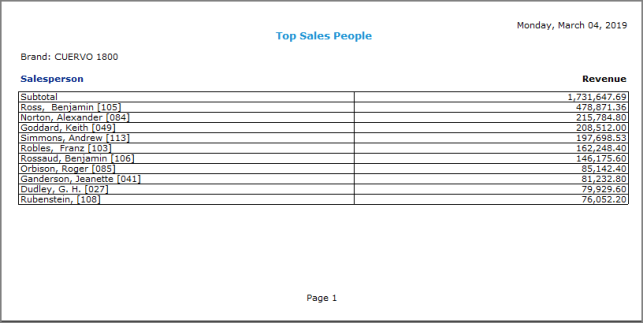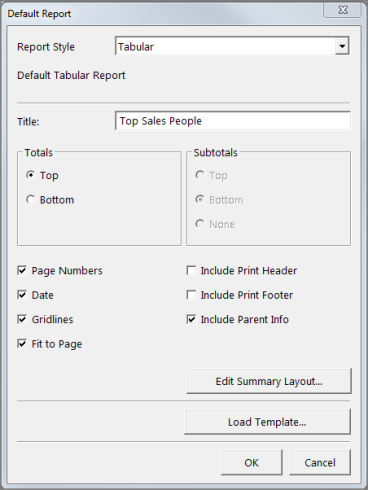When you generate a report, the Default Report ![]() dialog box provides a means for you to modify the appearance of the report.
dialog box provides a means for you to modify the appearance of the report.
Report Style—Provides a list of available report format styles. Options depend on the contents of the dive window. If the active dive window is a graph, the report style is based on the tabular view that was used to create the graph. Typically, data displays in a layout that is similar to the tabular view. However, if the active dive window is a MultiTab display, multiple report styles are available.
Title—Enter a title for the report. The title appears on each page of a multipage report.
Totals—Select where totals appear in the report.
Subtotals—Select where or if subtotals appear in the report.
Page Numbers—Select to include page numbers in the report. ![]() on the Report toolbar.
on the Report toolbar.
Date—Select to include the current date
Gridlines—Select to include grid lines around the data and in between rows and columns in the report.
Fit to Page—Select to ensure that the report fits in a single page width when displayed in print preview. DI recommends that you select this option.
Include Print Header—Select to include the header in the report
Include Print Footer—Select to include the footer in the report
Include Parent Info—Select to include the dive history values in the report. DI recommends that you select this option.
Edit Summary Layout—Click to open the Edit Summary Layout dialog box, which you can use to customize the appearance of the summary data columns.
Load Template—