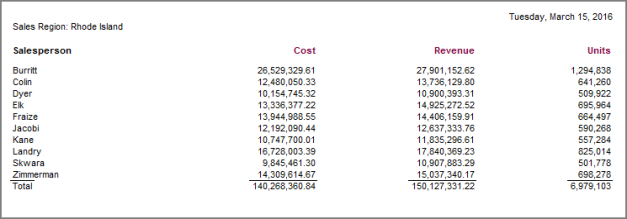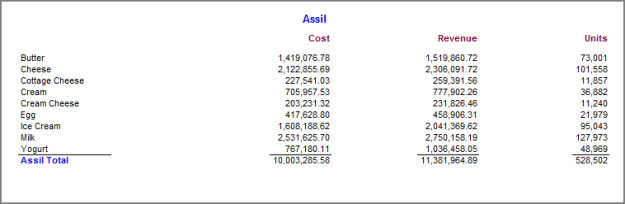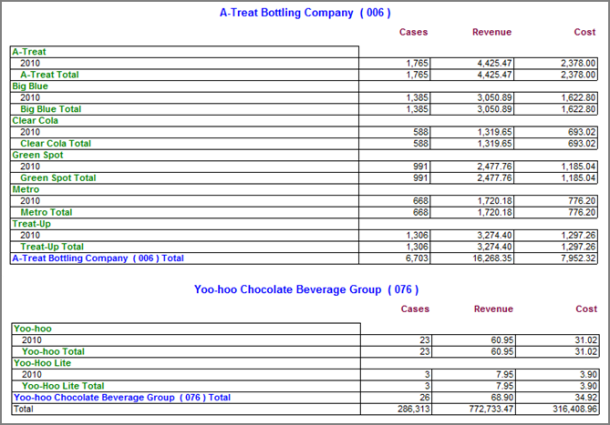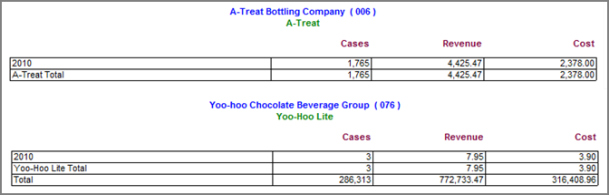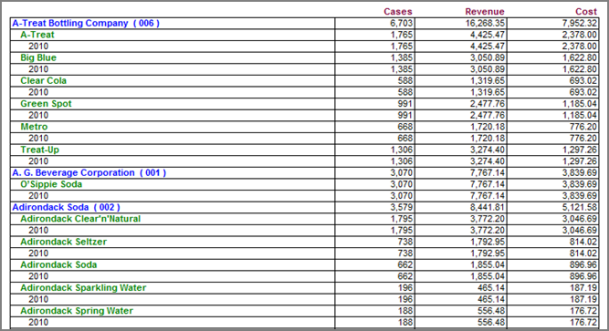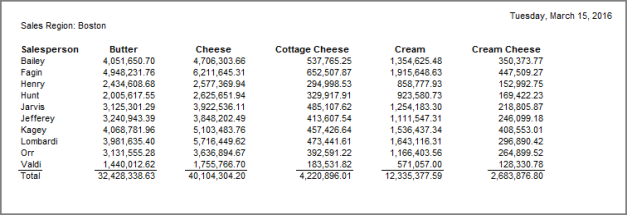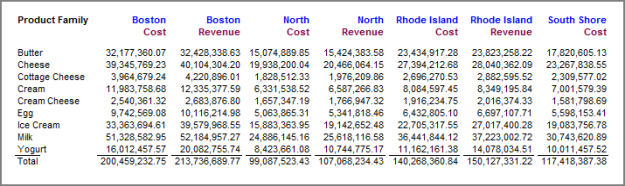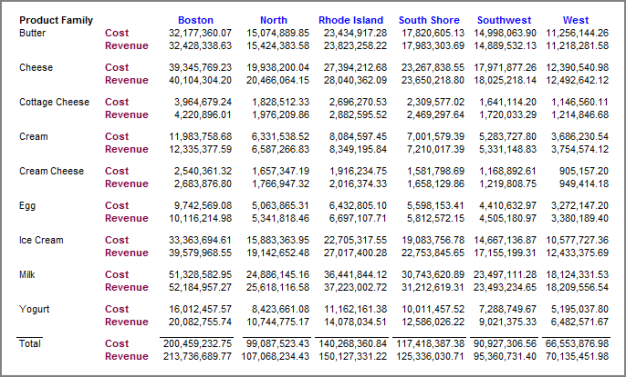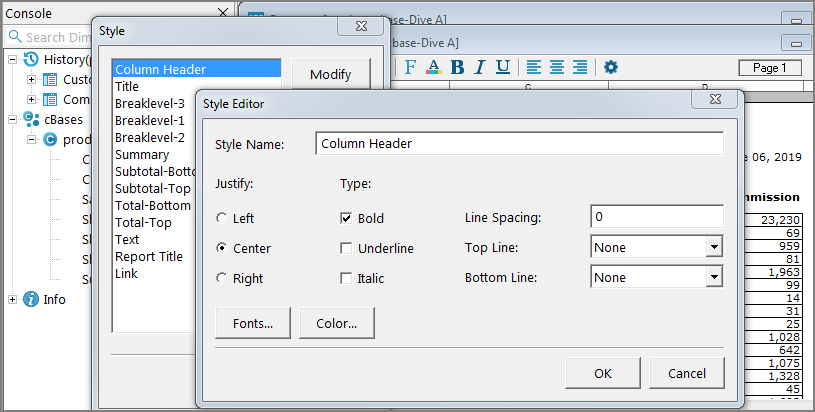When you generate a report, ProDiver assigns a default report style based on the dive window tabular display. The style defines the format of items in the report, and provides a uniform appearance. In some cases, you can choose from multiple report styles.
The following report styles are available in ProDiver.
| Display View | Report Style Options |
|---|---|
| Tabular |
Tabular
Tabular With Others
|
| MultiTab |
Tabular MultiTab
Paged MultiTab (each primary dive value is presented on a new page)
Indented 2 Level MultiTab
Paged MultiTab: Bottom (available for dives with three or more dimensions)
Paged MultiTab: Top (available for dives with three or more dimensions)
Indented Subtotal MultiTab (available for dives with three or more dimensions)
NOTE: A MultiTab report displays data in sections, using the primary dive values as section headings. The point that separates sections is called a breaklevel. |
| Cross Tabular |
Basic CrossTab
|
| MultiCross Tab |
Basic MultiCrossTab
Basic MultiCrossTab—With Stacked Summaries selected
|
| Graph | Same as the tabular view on which the graph was created. |
When a report is displayed, you can customize the style of individual report items by selecting![]() Style Editor.
Style Editor.
See also Generating a Report.