To install DI-ODBC:
- Locate the developer's installation bundle and unzip it.
-
Double-click di-odbc.msi.
The installer starts to run.
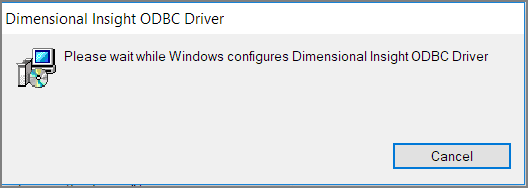
The client is installed to Program Files.
-
When done, go to the Start menu and enter ODBC.
You may see both a 32-bit and 64-bit ODBC Data Source application.
-
Select the appropriate application.
The utility opens to the User DSN tab.
-
Select the Drivers tab and verify that the DI ODBC Driver is present.
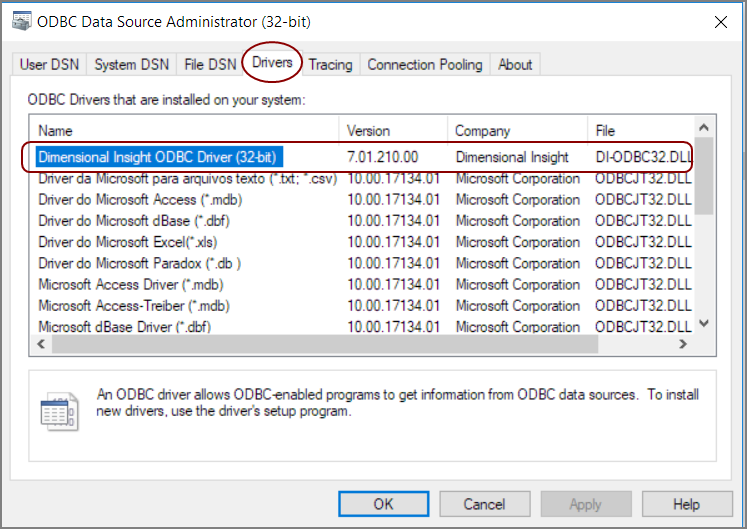
- Select OK and Exit.
To uninstall, use the Windows's Add/Remove Programs feature.
To upgrade, repeat steps one and two with the latest software release.
TIP: To configure users so they can access DI-ODBC, see Managing Diver Platform Licenses.
Next step: see Creating a User DSN.