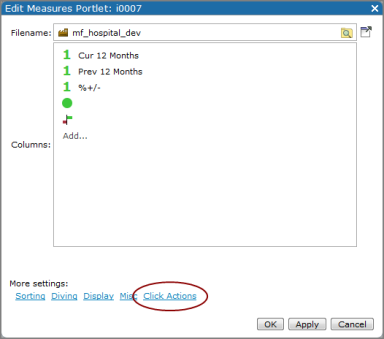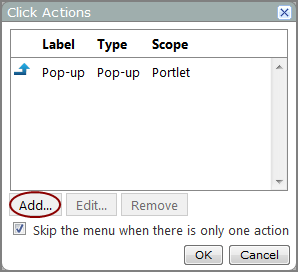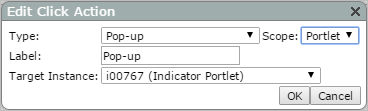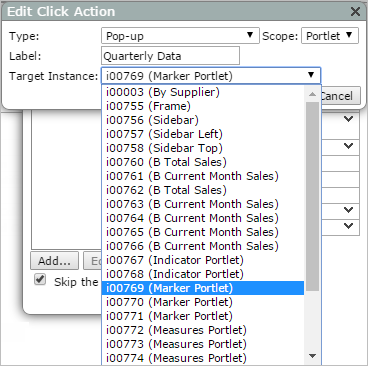Adding a Pop-up Click Action to a Portlet
To add a pop-up click action:
- Open the Edit <Portlet type> Portlet
 dialog box.
dialog box. -
 Remind me how.
Remind me how.
- Browse to the page that contains the portlet that you want to edit.
-
On the DivePort toolbar, click Edit to unlock the page and enable edit mode.
- Right-click the portlet that you want to edit, and then on the context menu, click Edit.
-
Click Click Actions.
The Click Actions
 dialog box opens.
dialog box opens. -
Click Add.
The Edit Click Action
 dialog box opens.
dialog box opens. -
In the Type box, select Pop-up.
-
In the Scope box, Portlet is the only available option.
-
In the Label box, enter the label you want to appear in the click action list.
-
In the Target Instance
 box, select the portlet that you want the pop-up click action to open.
box, select the portlet that you want the pop-up click action to open.The targeted portlet instance appears with a dotted outline drawn around it.
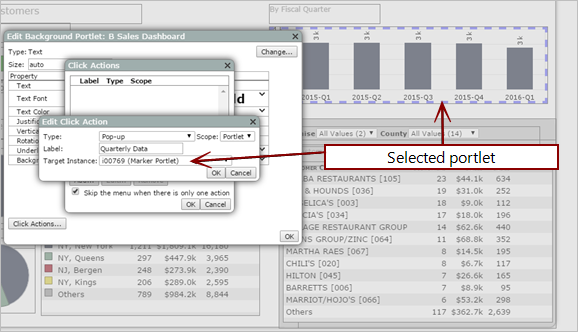
-
Click OK to close the Edit Click Action dialog box.
The new click action is added to the Click Actions list.
-
If this is the only click action on the list, and you want the pop-up portlet to display immediately when the click action is triggered, select Skip the menu when there is only one action.
-
Click OK to close the Click Actions dialog box.
-
Click OK to close the Edit Portlet dialog box.
-
On the toolbar, click Save to exit edit mode and lock the page.
Resulting pop-up click action:
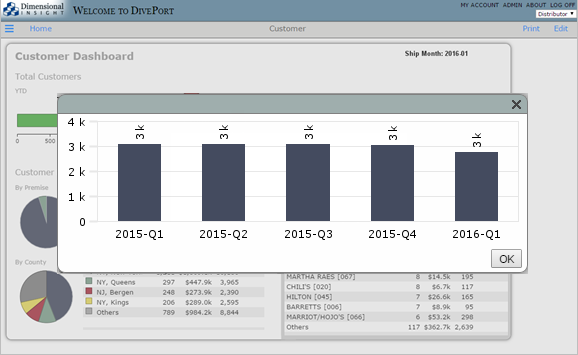
See also: