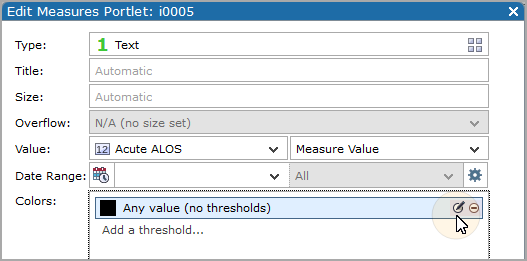Coloring a Text Indicator Column in a Measures Portlet
In a measures portlet, you can use exception coloring on text indicators to highlight data values that are above or below a given threshold.
For example, the following measures portlet shows the average length of stay for acute inpatients. The ALOS column values are colored to show if the ALOS for a provider is above or below the target number.
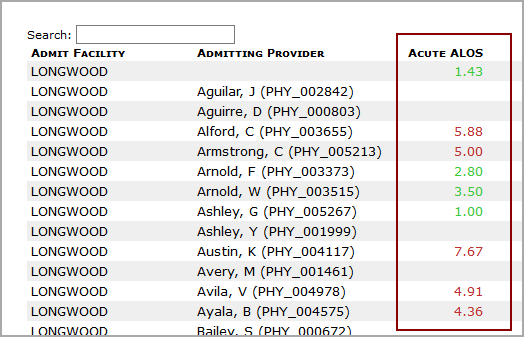
To accomplish this, the administrator used a text column to display Acute ALOS values, and then added an Acute ALOS Target threshold to that column. As a result, the column values are compared with the threshold values:
- Column values < threshold values are colored green
- Column values ≥ threshold values are colored red
Settings:
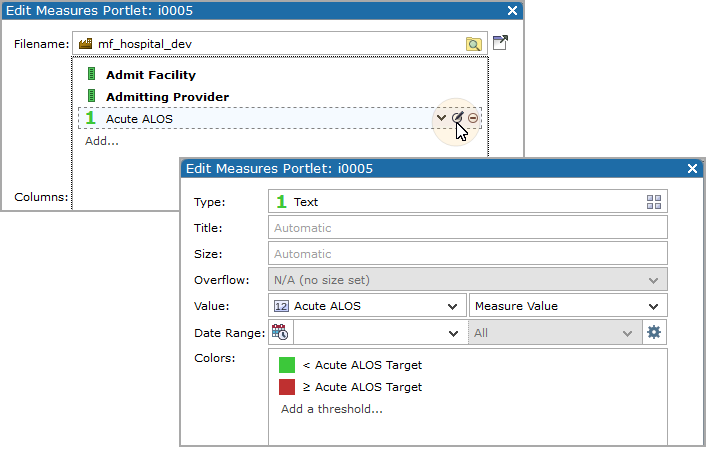
Alternate exception column
Additionally, you can define an alternate summary column as the exception column. Under More Settings, select Colors, and then on the Color settings, Color Column box, select the column that you want to use to determine the exception colors.
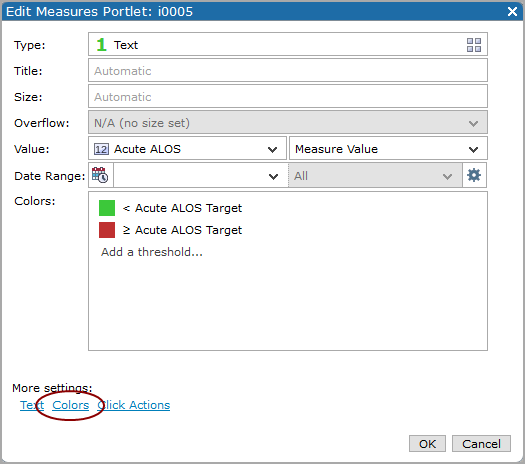
Setting a static column color
To specify a color for a text column without using thresholds:
Edit the text column, and in the ![]() Colors box, next to Any value (no thresholds), select the Edit this threshold icon.
Colors box, next to Any value (no thresholds), select the Edit this threshold icon.
The Threshold settings page opens. In the color box, click the down-arrow to open the color picker and choose the color that you want to use for the text column, and then click OK.
See also About the Color Pickers.