About the Color Pickers
DivePort uses two styles of color pickers.
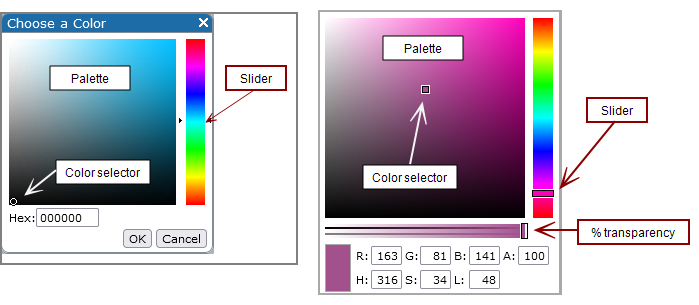
Color pickers can use an RBG color value or its equivalent HEX color value. They display a color pallet that you can use to refine the saturation and lightness of the specified color.
On the right side of the color picker, a vertical slider is available for selecting a color hue. Or you can enter the RBG or Hex value in the dialog boxes at the bottom of the color picker.
After choosing a hue, you can use the color selector on the pallet to select a specific combination of color saturation and lightness.
-
Hue—A degree of color on the color wheel. Enter an RBG value or use the vertical slider to select the hue.
-
Saturation—A percentage value of hue; 0% shows a shade of gray and 100% is the full color. The palette color selector adjusts the saturation value.
-
Lightness—A percentage value of light; 0% is black, 100% is white. The palette color selector adjusts the lightness value.

The basic color picker defines the color as a hexadecimal value.
The advanced color picker uses RBG values to define the color, as well as an A (Alpha) setting to specify the transparency of the color in the range of 0–100, where 0 is transparent and 100 is solid. When the alpha setting is anything other than 100, the color is defined in the format  with the alpha setting appearing as a percentage.
with the alpha setting appearing as a percentage.
You can use the horizontal slider to adjust the transparency level.
See also About RGB Colors.