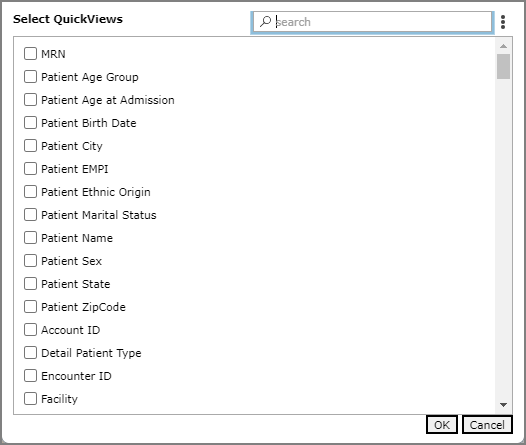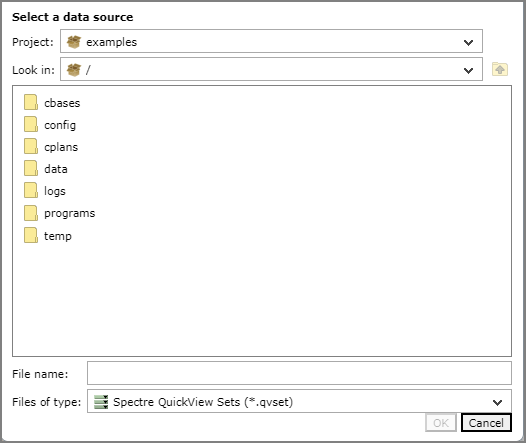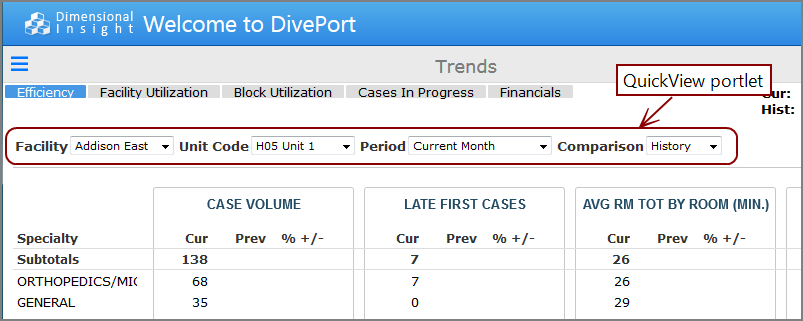QuickView Portlet Options
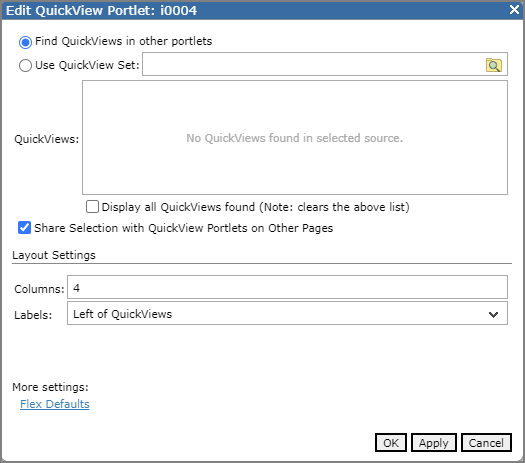
NOTE: The availability of options depend on your DivePort version as well as the Use QuickView Set,
| Option | Description |
|---|---|
| Find QuickViews in other portlets |
Specifies that you are using QuickViews that are contained in other portlets on the page, typically marker, measure, or chart portlets. Selecting this option deactivates Use QuickView Set and enables the QuickViews box. Click Add a QuickView to open the Select QuickView NOTES: Consider how the combination of other option settings affects which QuickViews appear on the portlet:
DI recommends that you use the QuickViews list to specify which QuickViews you want to include. |
| Use QuickView Set |
Specifies that you are using QuickViews from a Spectre QuickView Set (qvset) file that was created in Workbench. Selecting this option NOTE: This feature requires a Platform license. |
|
Change Data Source icon
|
Click to open the Select a data source
|
| QuickViews |
Lists the QuickViews selected for inclusion in the portlet. Click Add a QuickView to open the Select QuickViews NOTE: By default, the QuickViews are shown in the order in which they are defined in the source. You can click the menu icon |
| Share Selection With QuickView Portlets on Other Pages |
Applies selections from QuickViews in this portlet to QuickView portlets on other pages in the portal. When a QuickView value is changed or reset, any QuickViews on other pages that are in QuickView portlets and correspond to the same dimension display the changed selection. This option is selected by default. NOTES:
|
| Columns |
Specifies the number of columns that the QuickView portlet displays. The QuickViews are presented in a grid with this number of columns. The default is 4, as shown in this example.
NOTE: One or both QuickView buttons (Reset and Go) take up a column space. |
| Labels |
Specifies if and where to display QuickView labels. Options are Above QuickViews, Left of QuickViews, and None. NOTE: Setting this option to None has no effect on Label-type QuickViews. |
| Go Button |
Available when Use QuickView set is selected or QuickViews in other portlets on the page have a Go button. Adds a Go button to the portlet interface to allow users to select options from multiple QuickView lists before updating the page. Only one Go button is required on a page, even if the page contains multiple QuickView portlets. This option is clear by default. NOTE: If the QuickViews are set to activate when Go is pressed, changing a QuickView disables the Print and Share options as well as any click actions until Go is pressed. This ensures that the printed output or click action shows up-to-date data. |
| Reset Button |
|
Time Range QuickViews
If you have a Measure Factory license and the factory configuration file includes a time series, the Time Range option is automatically included in the QuickViews list. Select this option to create a Time Range QuickView. This QuickView is populated with the rolling or to-date ranges specified in the configuration file.
Measure QuickView
If you have a Measure Factory license
Flex Defaults
Flex QuickView default settings apply to all flex QuickViews and hidden QuickViews in the portlet. However, the values can be overridden by settings on individual QuickViews.
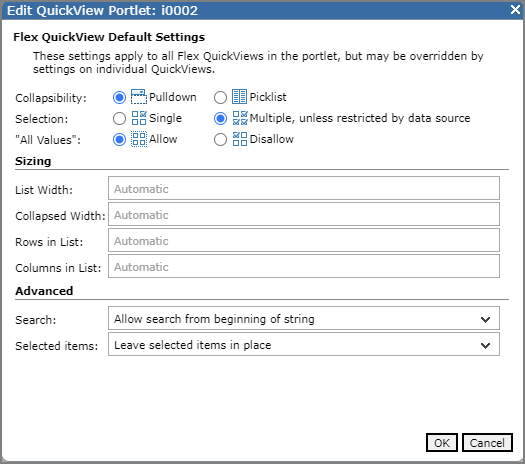
| Option | Description |
|---|---|
| Collapsibility |
Specifies the default list style. Options are Pulldown and Picklist. |
| Selection | Specifies if a single or multiple QuickView values can be selected by default. This option can be restricted by the source data. For example, if the QuickView was created in ProDiver as a single-select type, such as a ComboBox, you cannot select multiple values in DivePort. |
| All Values |
Available with a Measure Factory license. Specifies if All Values is included as an option in the QuickView list. The default is Allow. If allowed, All Values is the default value in the QuickView list. If set to Disallow, and the QuickView is a string, the first value listed alphabetically is the default. If the QuickView is a date, the most recent date value is the default. |
| Sizing | |
| List Width | Specifies the default width of the QuickView list when expanded, in pixels. If this option is not specified, the width is determined by the contents of the QuickView list and other settings. |
| Collapsed Width | Specifies the default width of the QuickView search box and QuickView list when collapsed, in pixels. If this option is not specified, the width is determined by the contents of the each QuickView list. |
| Rows in List | Specifies the default number of rows that display in the QuickView list. If this option is not specified, the number of rows in each QuickView list is automatically determined. |
| Columns in list | Specifies the default number of columns that display in the QuickView list. If this option is not specified, the number of columns is automatically determined. |
| Advanced | |
| Search |
Specifies that a search box is placed at the top of the expanded QuickView list. Options are:
|
| Selected items |
Specifies if the order of the expanded QuickView list is based on which items are selected. Options are:
|
These settings apply to an individual QuickView; not the QuickView portlet. You access this setting page by selecting the Edit this QuickView icon for the QuickView that you want to edit.
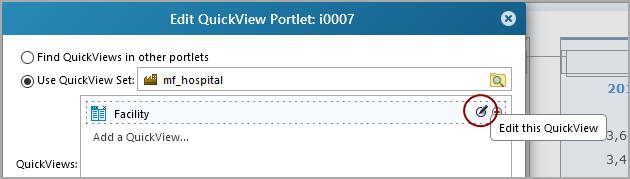
NOTE: If you have configured flex QuickView default settings and also configured any of the following individual QuickView settings, the individual QuickView settings override the default settings.
Available options depend on the QuickView type.
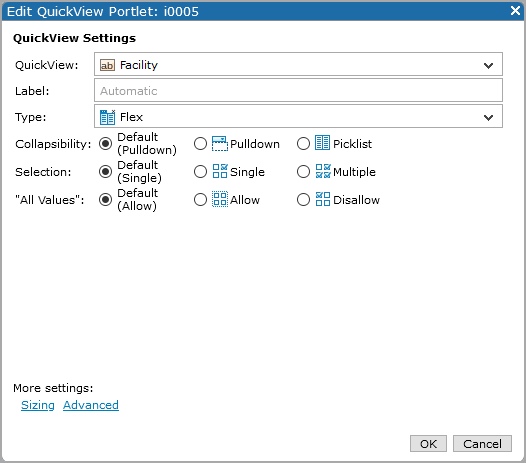
| Option | Description | ||||||||
|---|---|---|---|---|---|---|---|---|---|
| QuickView |
Specifies a dimension that is added to the portlet as a QuickView list. NOTE: QuickViews display in the order that they are listed. You can use a drag-and-drop operation to change the order. |
||||||||
| Label | Specifies a label for the QuickView list. The default, Automatic, uses the dimension name. You can use macros as labels. | ||||||||
| Type |
Specifies the QuickView type. This is often determined by the underlying marker file. QuickView types are Flex, Hidden, Label, Calendar, and Free Entry. NOTES:
|
||||||||
| Collapsibility | Applies to Flex QuickViews. Specifies the style of the QuickView list. Default uses the type specified on the Flex Default settings page. Other options are Pulldown and Picklist. | ||||||||
| Selection | Applies to Flex QuickViews only. Specifies if a single or multiple QuickView values can be selected. Default uses the option specified on the Flex Default settings page. This option can be restricted by the source data. For example, if the QuickView was created in ProDiver as a single-select type, such as a ComboBox, you cannot select multiple values in DivePort. | ||||||||
| All Values |
Available with a Measure Factory license. Specifies if All Values is included as an option in the QuickView list. Default uses the type specified on the Flex Default settings page. If All Values is allowed, All Values is the default value on the QuickView list. If All Values is not allowed:
|
||||||||
| Date Settings |
Available when the QuickView is a date roll-up or time series.
|
By default, the size of the QuickView list determined by the items in the list. However, you can customize the width and length of the list that you are editing.
NOTE: These settings applies to a specified QuickView list; not to the QuickView portlet.
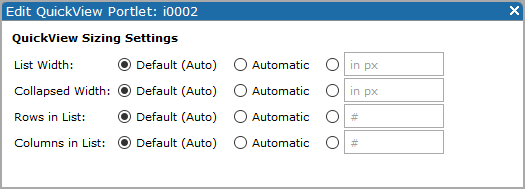
| Option | Description |
|---|---|
| List Width |
Specifies the width of the QuickView list when expanded, in pixels. Default uses the value specified on the Flex Default settings page. Automatic uses the contents of the QuickView list and other settings to determine the width. Or you can specify the number of pixels. |
| Collapsed Width |
Specifies the width of the QuickView search box and QuickView list when collapsed, in pixels. Default uses the value specified on the Flex Default settings page Automatic uses the contents of the QuickView list to determine the width. Or you can specify the number of pixels. |
| Rows in List |
Specifies the number of rows that display in the QuickView list. Default uses the number specified on the Flex Default settings page. Automatic uses the contents of the QuickView list to determine the number of rows. Or you can specify a number of rows. |
| Columns in List |
Specifies the number of columns that display in the QuickView list. Default uses the number specified on the Flex Default settings page. Automatic uses the contents of the QuickView to determine the number of columns. Or you can specify a number of columns. |
| Option | Description | ||||||||||||||||||
|---|---|---|---|---|---|---|---|---|---|---|---|---|---|---|---|---|---|---|---|
| Reverse item sort | Applies to Measure Factory-based dimension QuickView portlets |
||||||||||||||||||
| Show dates chronologically (earliest first) | Applies to Measure Factory-based current date QuickView portlets |
||||||||||||||||||
| Default selection |
Applies to Measure Factory-based hidden or flex QuickViews Specifies the QuickView value that is selected by default. Options are:
|
||||||||||||||||||
| Search |
Applies to Flex QuickViews only. Specifies if a search box is placed at the top of the expanded QuickView list. and how the search works. Options are:
|
||||||||||||||||||
| Selected items |
Applies to Flex QuickViews only. Reorders the QuickView list based on which items are selected. The reordered list displays when the QuickView list is expanded.
|
NOTE: QuickView portlets are automatically sized to accommodate the QuickView values. They do not have resize handles.
See also: