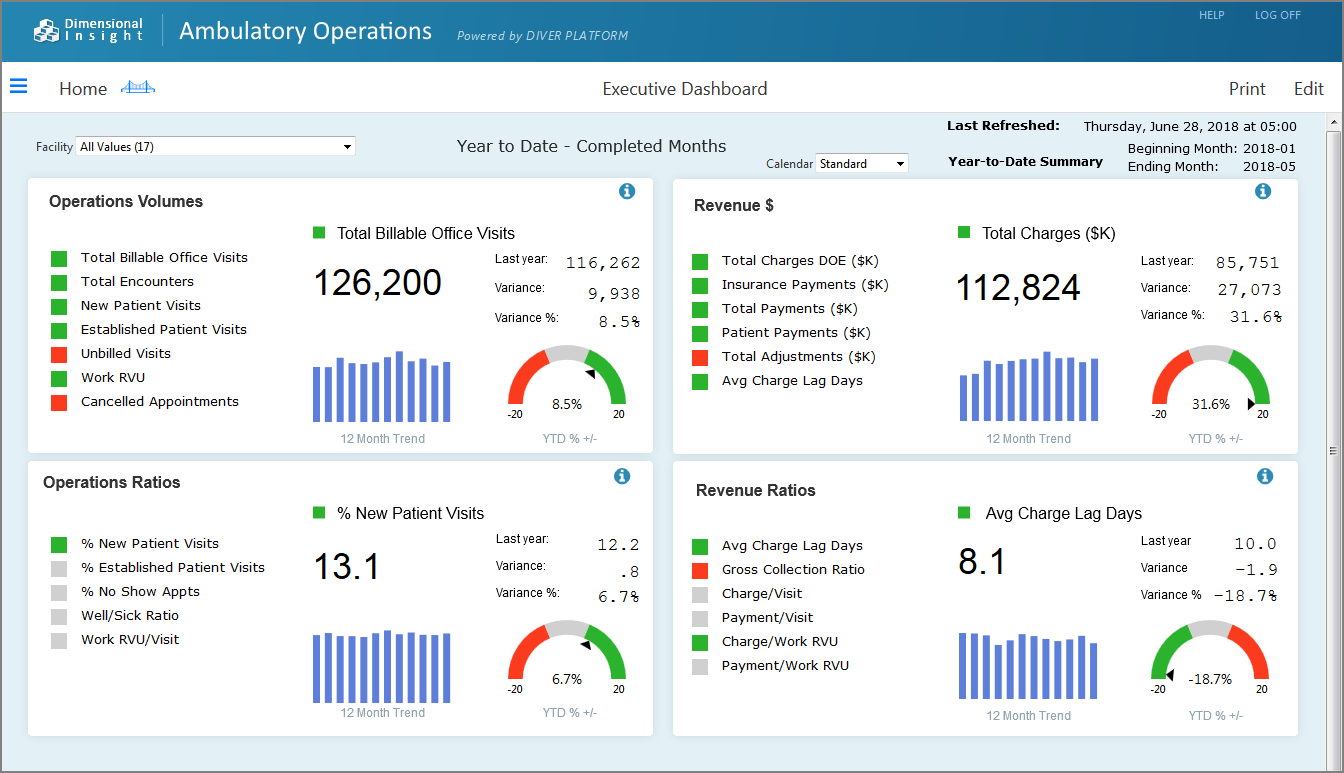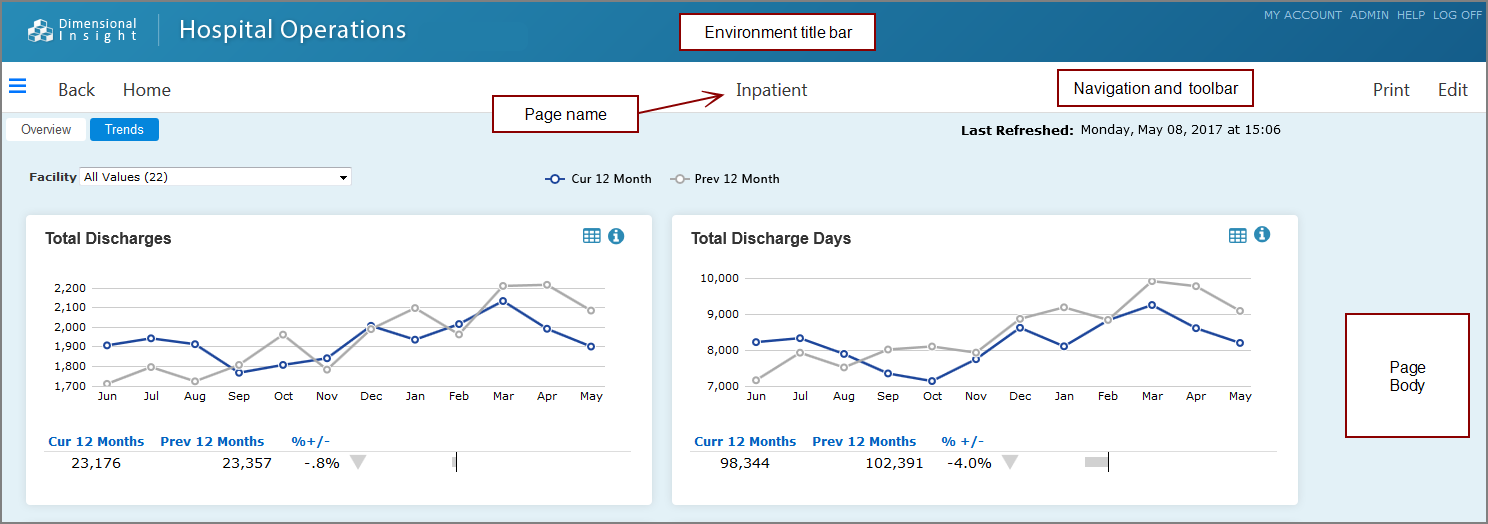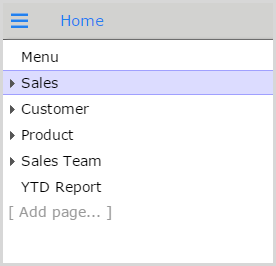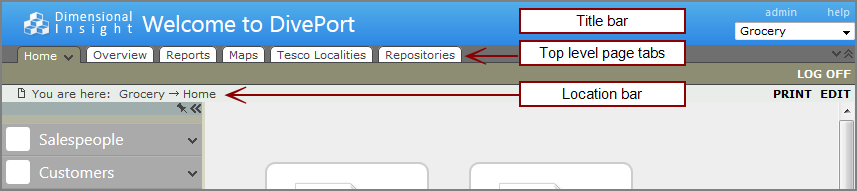DivePort pages are display areas in portal environments. A page can contain one or more portlets or child pages. ![]() Example of a page with portlets:
Example of a page with portlets:
A page created from an existing page is referred to as the child of that page, and the original page is considered the parent. Pages that are children of the same parent page can be referred to as sibling pages.
Each page is assigned a layout and an ID, and can be referenced by its URI address.
Pages are divided into ![]() three sections: title bar, page navigation and toolbar, and the page body.
three sections: title bar, page navigation and toolbar, and the page body.
Title bar
The title bar contains portal tools and DivePort user information.

- A customizable logo and message.
-
MY ACCOUNT, ADMIN, and HELP menus; and LOG ON, LOG OFF, and END PROXY buttons.
NOTE: The availability of MY ACCOUNT depends on the DivePort configuration. The ADMIN menu is only available to DivePort administrators. END PROXY is available only when an administrator is using proxy logon.
- The Edit this environment chevron and Environments selector list.
Navigation and Toolbar
The navigation bar contains tools and information that are specific to the current page. The page name is centered on this bar.
 Locked page elements include the SideBar icon, Back and Home navigation links, Print, and Edit buttons.
Locked page elements include the SideBar icon, Back and Home navigation links, Print, and Edit buttons. Unlocked page elements include the SideBar icon, Home navigation link, Undo, Save, and Cancel buttons, the Show Hidden Portlets icon, and Edit the page contents chevron.
Unlocked page elements include the SideBar icon, Home navigation link, Undo, Save, and Cancel buttons, the Show Hidden Portlets icon, and Edit the page contents chevron.
NOTE: The page title and SideBar icon appear on all pages. Other buttons and icons appear only as needed.
Page body
The page body contains portlets that you use to organize the page and share information with users.
You can set the Layout property to define whether portlets are manually placed on the page or automatically arranged by rows and columns. A Snap-to-grid property automatically aligns the portlets against a hidden grid. You can define the grid size, in pixels.
SideBar
![]() SideBar icon
SideBar icon ![]() . The SideBar appears on the left of the page body, showing the top-level pages by default. You can expand list items to access child pages.
. The SideBar appears on the left of the page body, showing the top-level pages by default. You can expand list items to access child pages.
NOTE: If you are using the ![]() classic interface, top-level page tabs are located below the title bar, and a location bar is located below the page tabs.
classic interface, top-level page tabs are located below the title bar, and a location bar is located below the page tabs.
See also:
- The Admin Menu
- Page Settings
- Page Layouts in DivePort
- Adding a Top-Level Page to an Environment
- Adding a Child Page to a Page