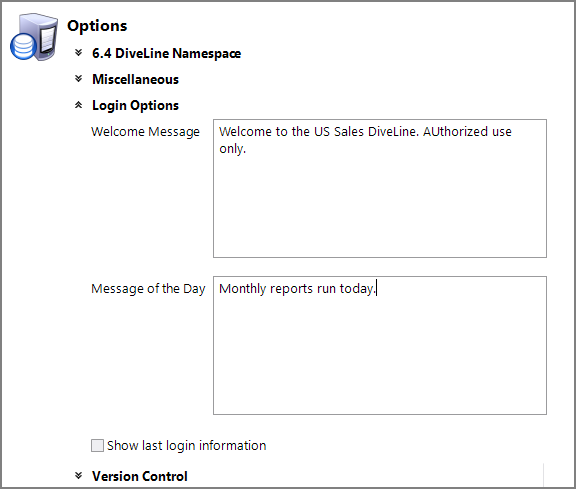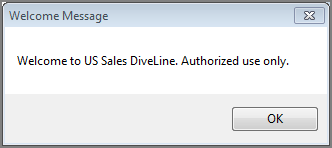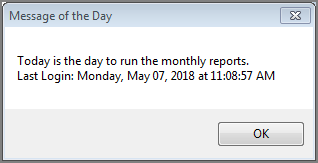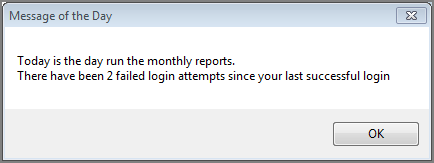To set the DiveLine server login options:
-
In Workbench, click Tools > Server Settings > General > Login Options
-
Under the Options section, click the
 Login Options chevron to display the settings.
Login Options chevron to display the settings. -
Enter a Welcome Message, Message of the Day, and select the Show last login information check box if desired.
-
Save the tab.
How these messages display varies with each client. The examples here are from a Workbench logon.
The ![]() welcome message appears when the user opens a client, before the logon dialog box.
welcome message appears when the user opens a client, before the logon dialog box.
If the ![]() Message of the Day is set, it appears after a successful logon. The message includes the last logon information if the user had previously logged on to the DiveLine server.
Message of the Day is set, it appears after a successful logon. The message includes the last logon information if the user had previously logged on to the DiveLine server.
If there have been failed logon attempts, that message is displayed in the ![]() Message of the Day dialog box.
Message of the Day dialog box.
NOTE: You can use the command line dicfg utility to automate these messages from housekeeping scripts:
-
dicfg set string -name "welcome_message" -value "<New welcome message>"
-
dicfg set string -name "message_of_the_day" -value "<New message of the day>"
For more information on using dicfg, see Command Line Utility dicfg.exe.