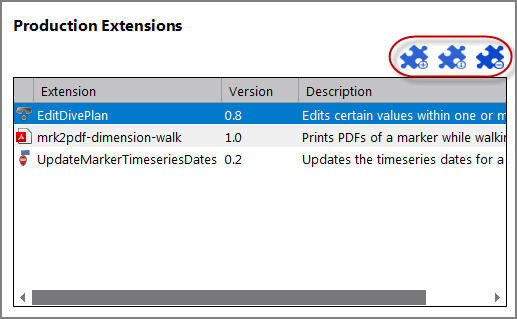The Advanced tab on the Server Settings tab (Tools > Server Settings > Advanced) allows you to examine executable paths,
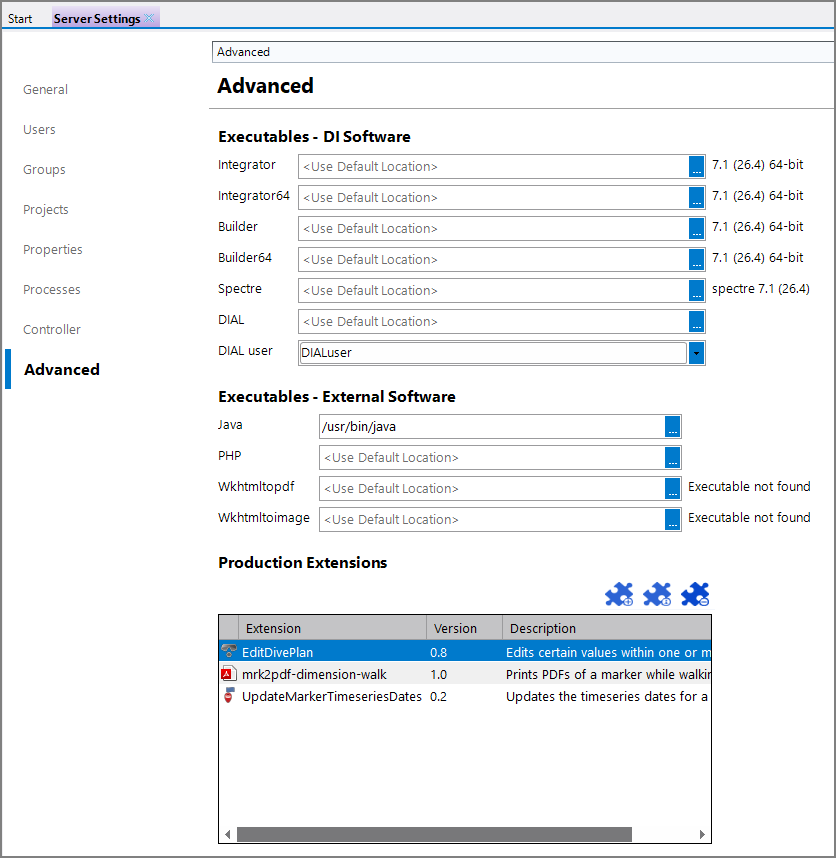
NOTE: Prior to Workbench 7.1(18), setting Executables to non-default locations requires a DiveLine restart to take effect.
Executables - DI Software
Workbench automatically detects the installed tools and displays the versions.
- Click the browse button (...) to make changes.
- To return to the default version, clear the path and click another field (note the change in version number).
NOTE: Production Execute process nodes are an exception in that they rely on the server's system environment PATH variable to locate software, rather than the settings here. Verify that your installation included the addition of paths similar to the following in the system PATH:
di\solution\executables
di\solution\diveline\bin
Starting with version 7.1(15), Workbench supports a server mode for DIAL, meaning file access is limited to DiveLine projects and scripts do not need to connect or log in. Set the Dial User on this tab by using the pulldown (or typing in a name) to select the username for a DiveLine user with project access. DIAL will automatically connect to DiveLine as that user when in server mode. See DIAL Server Mode.
Executables - External Software
These are external (third-party) items required by some Workbench operations.
- The Java and Php executables are used by Production to support extensions. DIAL also requires Java.
- The Wkhtmltopdf and Wkhtmltoimage executables are used by DivePort print functions. These executables ship with the DI software and are located in the webapps folder. No Workbench configuration is required for DivePort to use this code.
- However, Production's PrintDP process node also needs access to a version of the Wkhtmltopdf and Wkhtmltoimage executables. If DivePort is on the same server as DiveLine, you can simply configure Workbench to point to the Wkhtmltopdf and Wkhtmltoimage executables in the webapps folder. Be sure to point to the 64-bit executables if appropriate (filenames end in -amd64). If DivePort is not on the same server, a separate installation onto the DiveLine server is required, along with this configuration on the Advanced tab to point to the software outside the DI directories.
Production Extensions
Production Extensions are custom, user-created process nodes. For more information on Production Extensions, see Production Extensions Overview.
Here you can install, review, and delete extensions with the command buttons as shown ![]() here.
here.