Survey Advisor Areas Overview
The Survey Advisor main menu contains three options: Surveys, Analysis, and Admin.
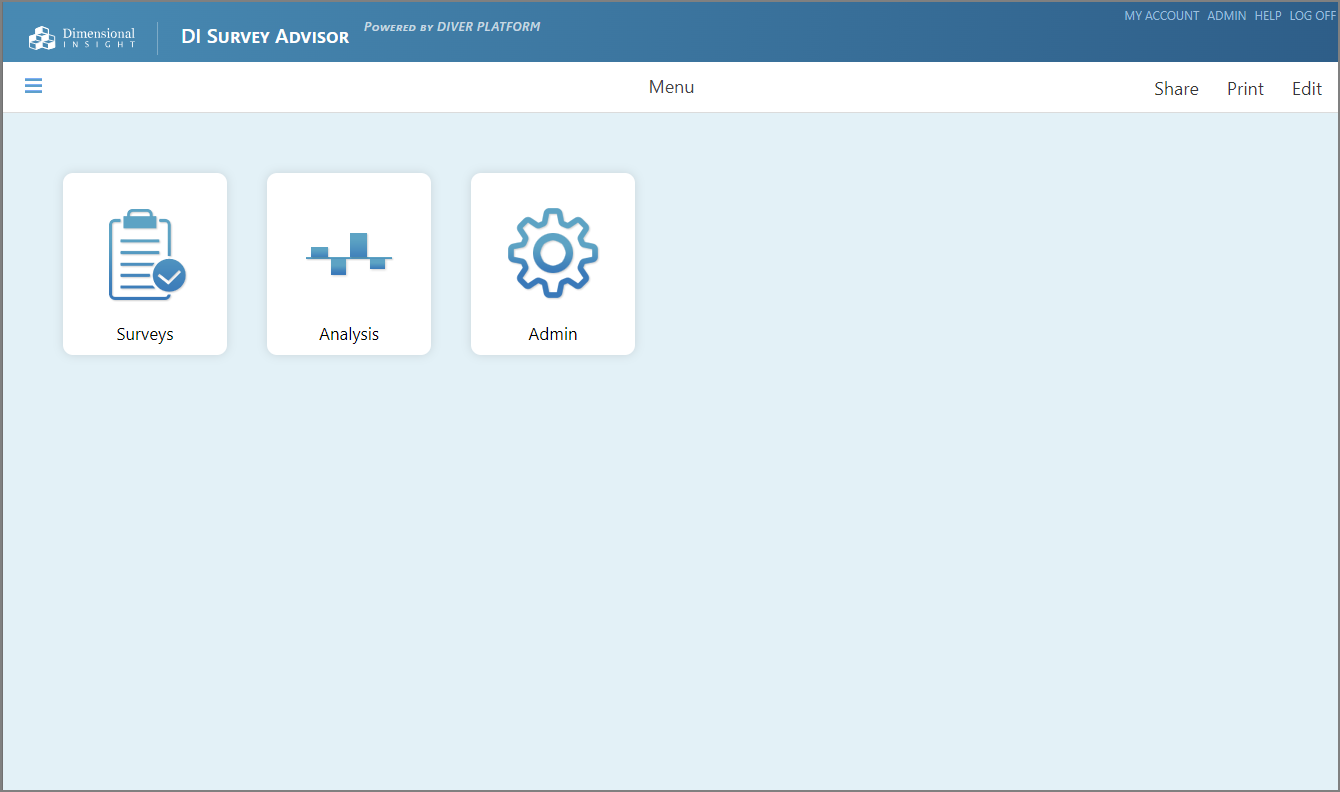
Select Surveys to open the Surveys page. This is the primary page for creating surveys and viewing the status of existing surveys.
At the top of the page, a series of QuickViews can be used to filter the surveys that are listed in the main pane. You can enter a string of characters or a survey name in the search box as an additional filter.
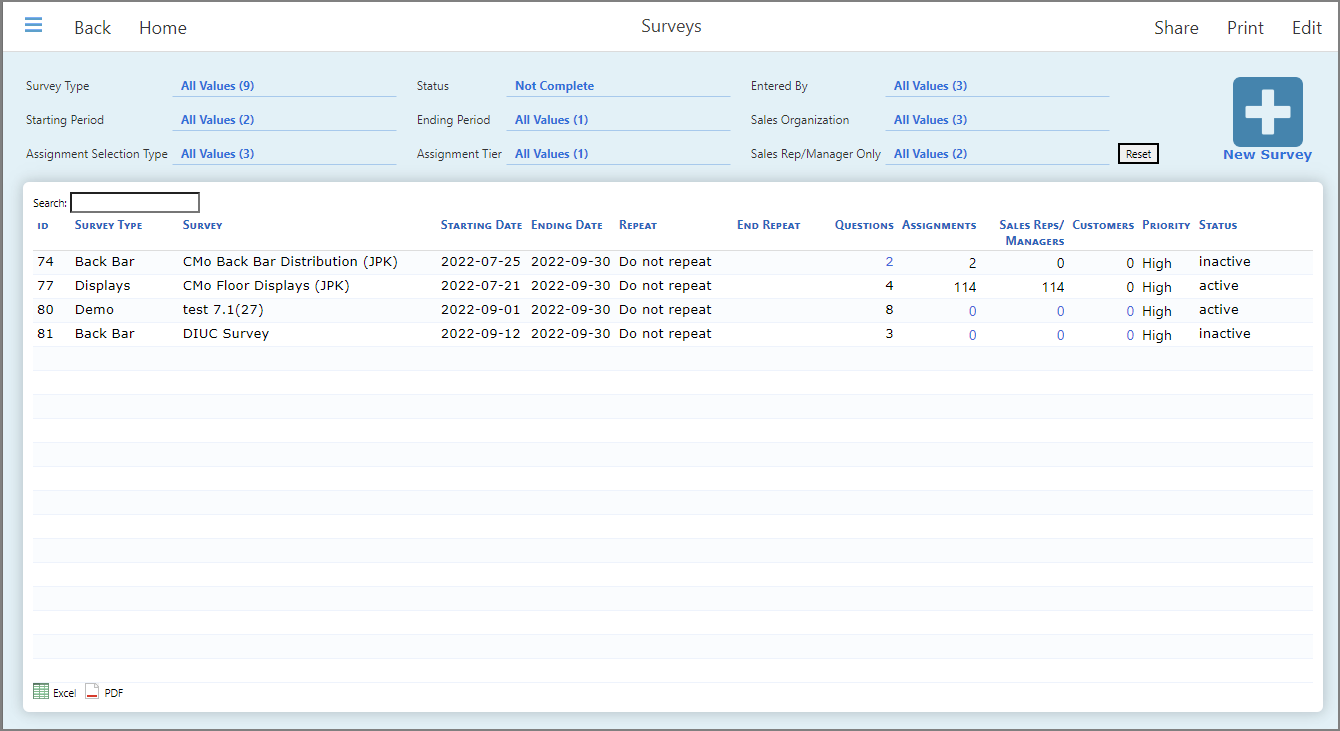
By default, the page's unfiltered tabular view displays all surveys created within the system. The columns are as follows:
-
ID—The unique ID assigned to each survey.
-
Survey Type—The survey categorization. Each installation of Survey Advisor has a set of survey types defined by the system administrator, along with the option to create new types.
-
Survey—The survey name.
-
Starting Date—The date that determines when the survey becomes active.
-
Ending Date—The date that determines when the survey becomes inactive.
The starting date and ending date determine when the survey is visible to the survey taker. If today's date is between the starting date and ending date, the survey is visible to the user when they synchronize the survey down to their iPad or iPhone.
These columns can be blank, meaning that the survey has no starting or ending restriction. For example, if a survey has no starting date but has an ending date, so long as today is before the ending date, that survey is visible. On the other hand, if the survey has a starting date but no ending date, the survey is visible so long as today's date is after the starting date.
-
Repeat—The status or schedule for repeating the survey. If set to Do not repeat, the survey only occurs one time. If a repeat schedule is specified, the survey repeats as specified before the End Repeat date.
-
End Repeat—The date used to end a repeating survey.
Together, repeat and end repeat determine when and how surveys are reissued. For example, a survey can be defined with:
-
Starting date: 2022-10-01
-
Ending date: 2022-10-15
-
Repeat: Every month
-
End repeat: End of the year
With these settings, the survey is available from 2022-10-01 through 2022-10-15, then repeats on 2022-11-01 through 2022-11-15, and again from 2022-12-01 through 2022-12-15. This survey will not repeat again because of the defined End Repeat date.
-
-
Questions—The number of questions that are in the survey. Click the value in the Questions column to open a dialog box with the list of the survey's questions.
-
Assignments—The number of assignments for the survey. Assignments refers to the number of unique combinations of groups and users for which the survey is assigned. For example, sales representatives and their customers.
-
Sales Reps—The number of sales representatives assigned to the survey.
-
Customers—The number of customers assigned to the survey.
-
Status—The current status of the survey. The possibilities are:
-
active—The survey is published and it is within the permitted time period defined by the starting and ending dates as well as repeat dates.
-
complete—The survey was published and the ending date has passed, so the survey is no longer active.
-
inactive—The survey has not yet been published.
-
Published - Awaiting Repeat—The survey is active, but no particular repeating instance of the survey is active.
For example, today's date is 2022-09-20 and the survey is defined as:
-
Starting date: 2022-09-01
-
Ending date: 2022-09-15
-
Repeat: Every month
-
Status: Published – Awaiting Repeat
On 2022-10-01, the status updates to Active.
-
-
Published – Not Yet Active—The survey is published, but the starting date has not been reached.
-
Not Complete—The survey has not been completely specified.
-