Editing Inactive and Active Surveys
You can edit both your inactive and active surveys in Survey Advisor.
Editing an inactive survey
-
On the Surveys page, select an inactive survey name.
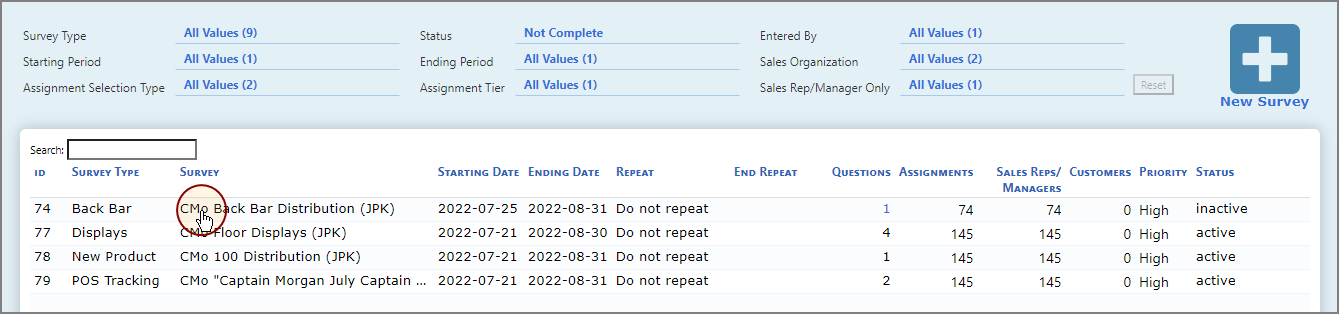
A context menu appears.
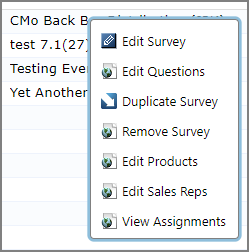
-
Do one of the following:
-
Select Edit Survey.
The Edit Survey dialog box opens.
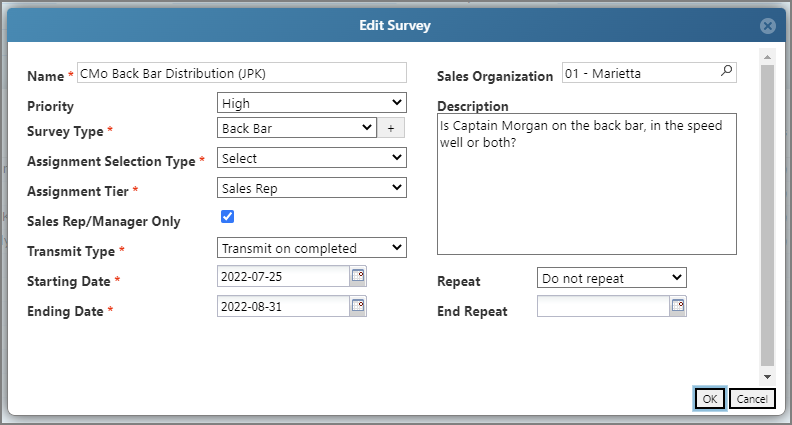
-
Select Edit Questions.
The Survey Questions page opens.

-
Select Duplicate Survey.
The selected survey is duplicated and assigned a unique ID.

NOTE: Edit the duplicated survey to change the survey name.
-
Select Remove Survey.
A confirmation message appears.
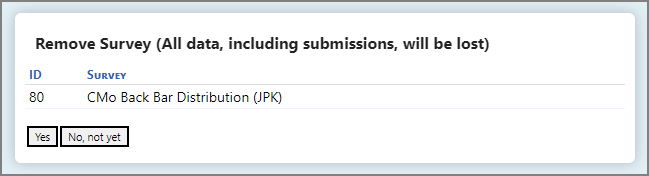
Select Yes to remove the survey.
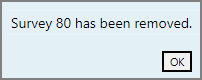
-
Select Edit Products.
The Edit Products page opens.
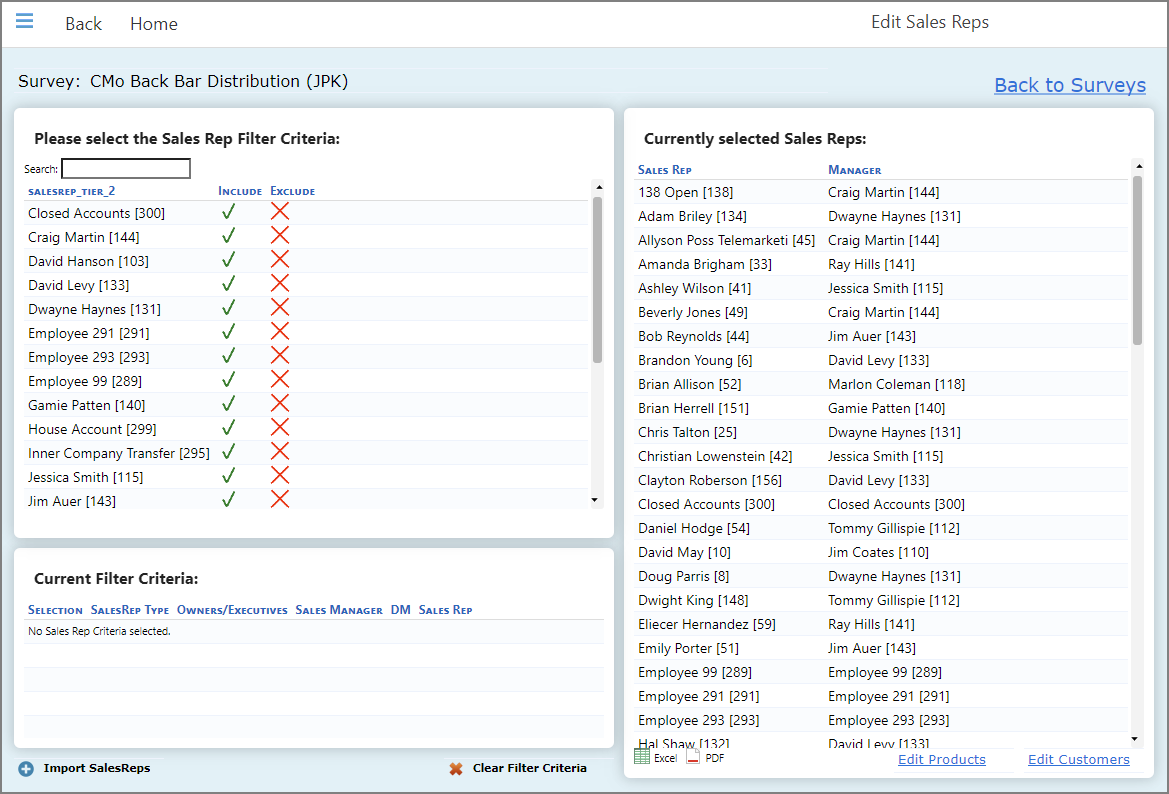
-
Select Edit Sales Reps.
The Edit Sales Reps page opens.
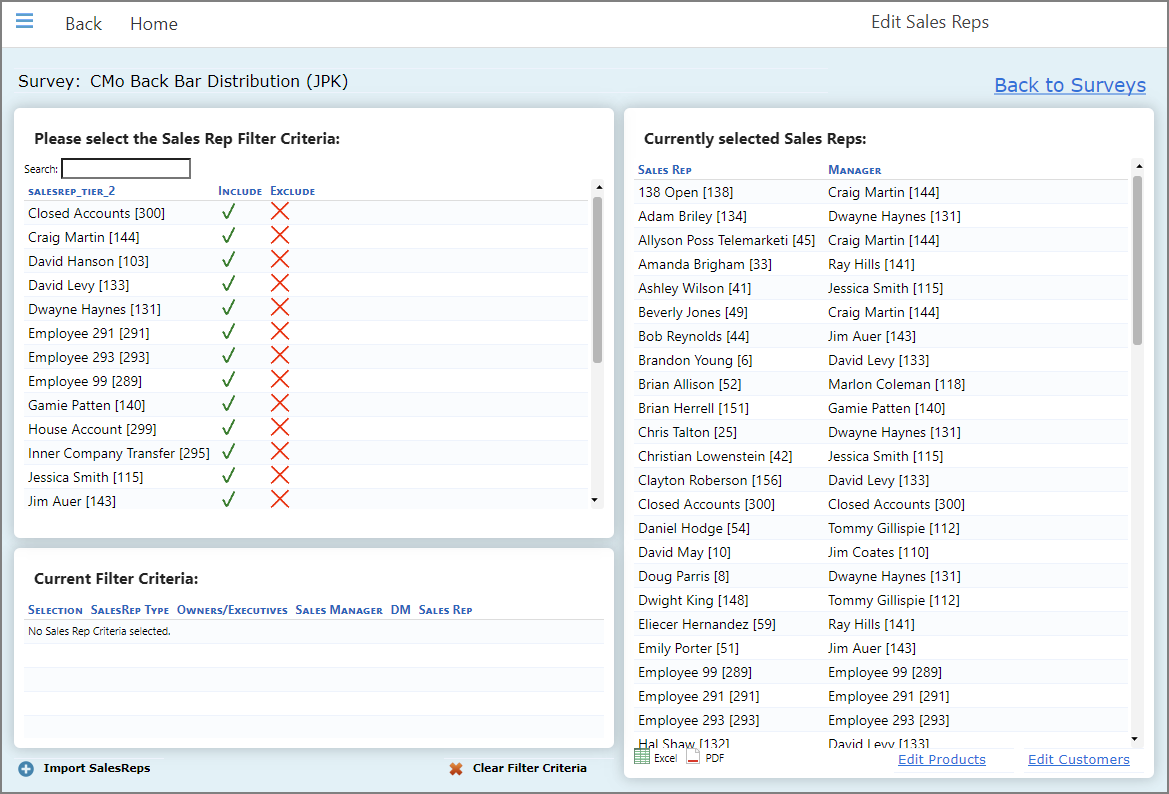
-
Select View Assignments.
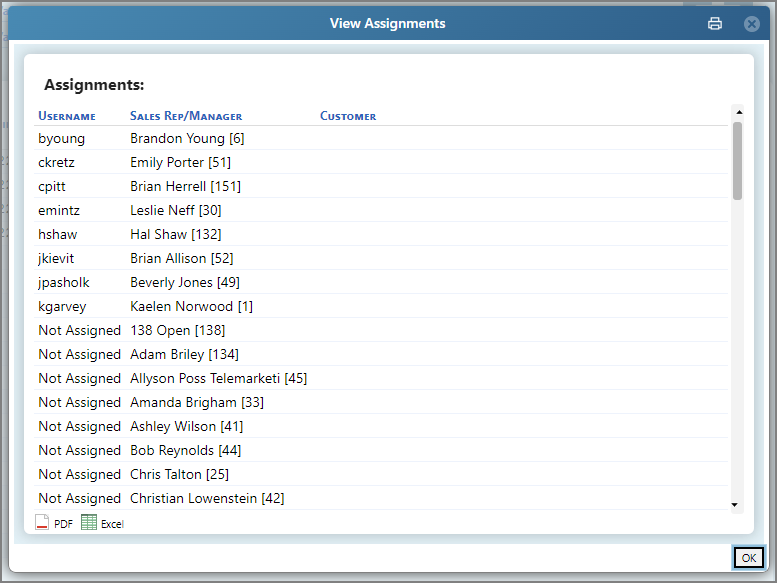
-
NOTE: If you duplicate a survey, another survey appears with the same properties as the initial survey. This is a time-saving function for creating another survey with a similar structure.
Editing an active survey
-
On the survey page, select an active survey name.
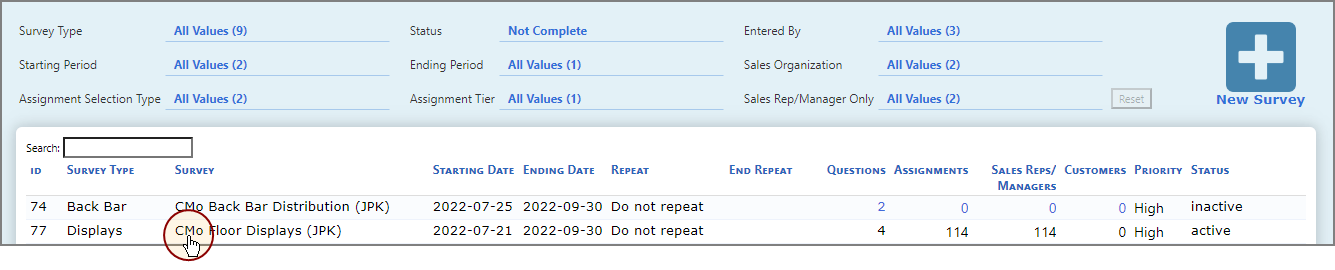
A list of options to edit the questions, unpublish and republish the survey, or duplicate it appears.
NOTE: Depending on your data and configuration, you might also have access to other options.
-
Do one of the following:
-
Select Edit Questions.
The Edit Survey Questions page opens.
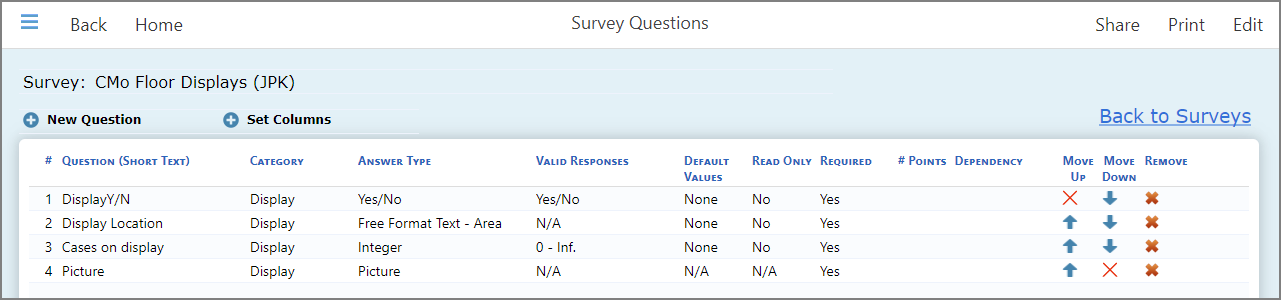
-
Select Un-Publish Survey.
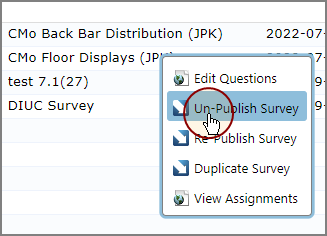
The survey becomes inactive.
NOTE: The now inactive survey has the inactive survey options rather than the active ones. See Editing an inactive survey.
-
Select Re-Publish Survey.
The survey is updated.
-
Select Duplicate Survey.
The selected survey is duplicated and a unique ID is assigned.
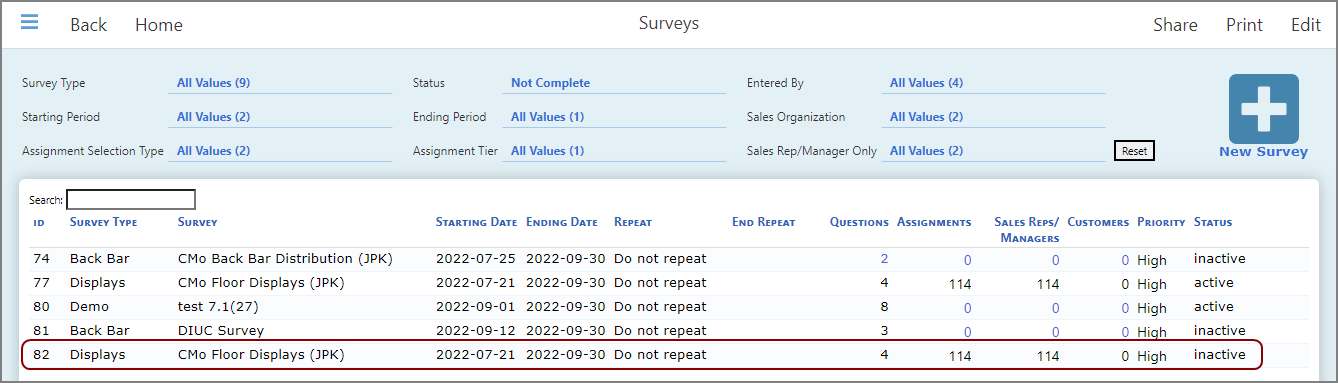
-
Select View Assignments.
The View Assignments dialog box opens.
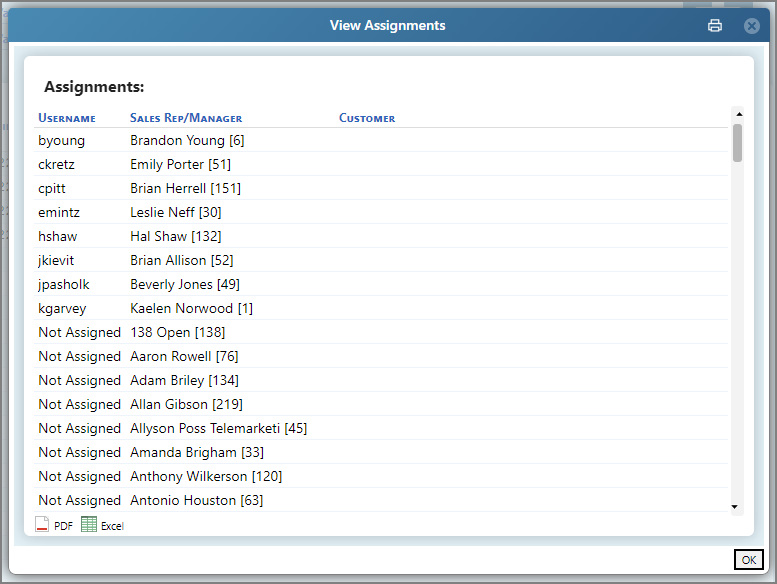
-