About Report Items
A report item is a component of a dive window that becomes a report object when you convert the dive window to a report. An item is a class of objects and can contain one element (for example, the report title) or an unlimited number of elements (for example, all values in a summary column).
When you click an element in an item in an unlocked report, ProDiver highlights all elements for that item so that you can edit the item as a single entity. For example, clicking a dimension value item selects all of those values on all pages, even if they are not currently displayed.
Click the Report icon ![]() on a dive window to convert the contents of the window into report items.
on a dive window to convert the contents of the window into report items.
Unlock the report to enter report view editing mode in which you can customize the look and feel of the report. ![]() Clicking a dimension value while in edit mode selects all dimension values as a single item. For example, in the following example, clicking any salesperson's name selects all values in the list of salespeople.
Clicking a dimension value while in edit mode selects all dimension values as a single item. For example, in the following example, clicking any salesperson's name selects all values in the list of salespeople.
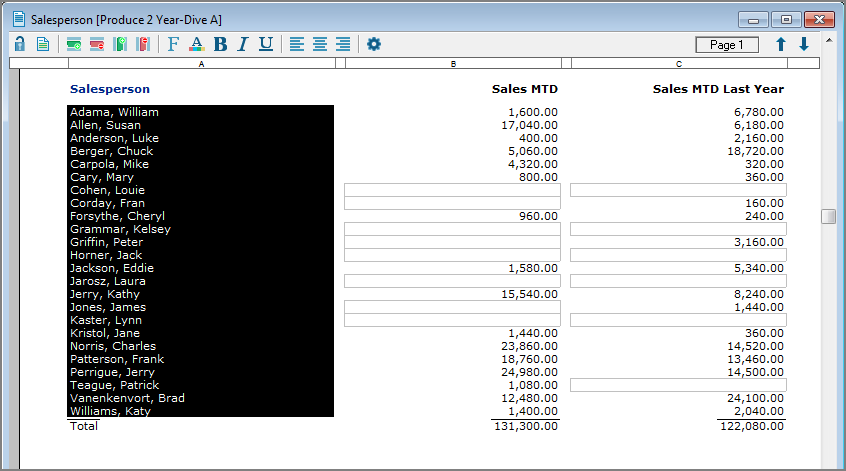
By grouping similar and related elements into a single item for editing purposes, ProDiver simplifies the task of changing the look and highlighting the significance of the information.
In the following example, the Cases summary column contains three items.
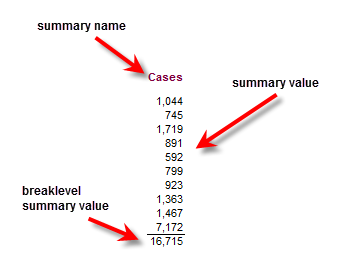
The following Salesperson report, contains six items.
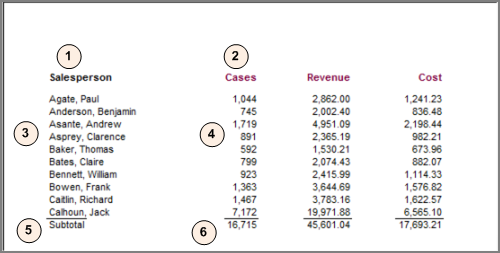
The annotated Sales report, if opened, identifies and describes the different item types contained in the report.
| Label | Item Type |
Report Item |
|---|---|---|

|
Dimension Name (Salesperson) | Column Heading |

|
Summary Name (Cases) | Column Heading |

|
Dimension Value | List of Salespersons |

|
Summary Value | Case Count per Salesperson |

|
Text ($TOTAL_STRING) | Subtotal |

|
Breaklevel Summary Value | Cases Total (16,715) |
Building or editing a report requires you to understand the interrelationships between items, toolbar functions, and the options available in the Add/Edit dialog box.