The sort feature allows you to change the order of the dimension values displayed on the dive window. You can sort the data in
You can sort column data on a tabular view or a plot graph.
Sorting down sorts the display on the dive window in descending order of the values in the selected column.
- If sorting numerically, the top row displays the highest number, and the bottom row displays the lowest number.
- If sorting alphabetically, the order descends from lowercase z to a, and then uppercase Z to A.
- If sorting on a plot graph, the plots display in the order of highest number to lowest number (left to right or top to bottom).
Sorting up sorts the display on the dive window in ascending order of the values in the selected column.
- If sorting numerically, the top row displays the lowest number, and the bottom row displays the highest number.
- If sorting alphabetically, the order descends from uppercase A to Z, and then lowercase a to z.
- If sorting on a plot graph, the plots display in the order of lowest number to highest number (left to right or top to bottom).
- Select the column label on the tabular view or graph.
-
Do one of the following:
- On the toolbar, click the Sort Up
 or Sort Down
or Sort Down  icon.
icon. - On the menu bar Organize menu, select Sort Up or Sort Down.
- On the toolbar, click the Sort Up
- The dive window refreshes with reordered data.
The following example shows sales data. The window on the left presents the data by listing salespeople alphabetically. The window on the right lists the same information after sorting down on the revenue column. Now you can easily see which salespeople generated the most revenue.
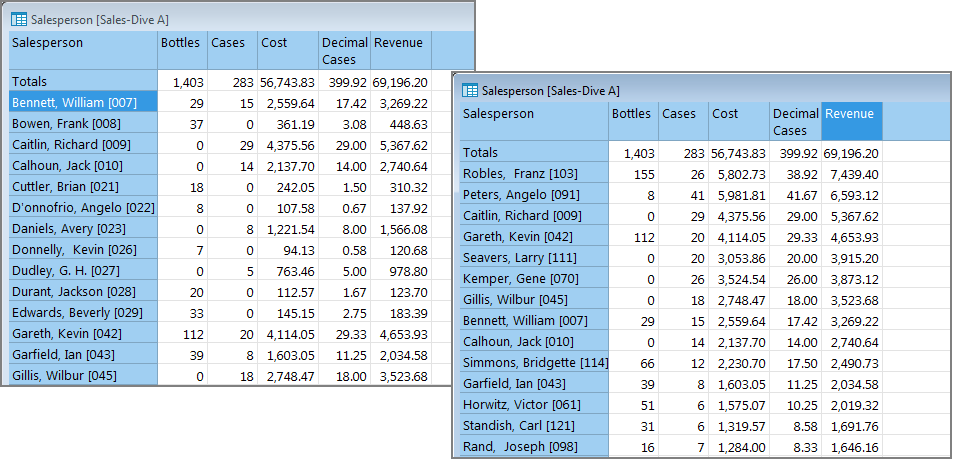
You can select multiple columns for sorting, and control the order in which the sorting occurs.
To sort more than one column:
-
On the menu bar, select Organize > Sort.
The Sort Columns dialog box opens.
-
In the Columns box, select the first column that you want to sort, and then click >>.
The column name moves to the Sort Columns box.
-
Move the other columns that you want to sort to the Sort Columns box, listing them sequentially in the order on which to sort.
NOTE: The column that is listed at the top of the list is the first column to be sorted.
- Click OK.
Earlier DI models use an alphanumeric sort to order strings of characters. Numbers are viewed one character at a time. cBases order string data using natural sort order, which is similar, but has one important difference when numbers are included in the string: natural sort order orders string data alphabetically, but multi-digit numbers are viewed as a single number.
For example:
- In alphanumeric sorting, z11 is sorted before z2 because only the first numeric digit is considered, and 1 is less than 2.
- In natural sort order sorting, z11 is sorted after z2 because the entire number is considered, and 11 is greater than 2.
NOTE:
NOTE: Sort order depends on your locale and type of column data:
Dimensions columns sort based on how they are built. If there are no accented (hi-bit) characters, the sort is ASCII order. If there are accented characters, the sort order is based on the locale for the build.
Info fields are sorted based on the locale for the build. For example, they sort as ASCII in a POSIX locale, and mixed case on en_US.UTF-8.
See also: