The dive window displays the results of a dive, initially in a tabular format. It uses standard Microsoft Windows conventions.
Dive Window layout—
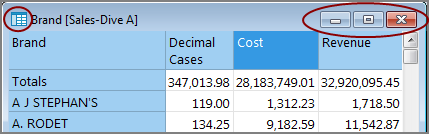
Menu options for the active window include Restore, Move, Size, Minimize, Maximize, Close, and Next.
Scroll bars—The dive window has vertical and horizontal scroll bars as needed.
Resize the dive window—Position the pointer over the edge or corner of the dive window until the cursor changes to a resize arrow. Click and hold the left mouse button while dragging to the wanted size.
NOTE: When you maximize the dive window, the window control icons move to the far right, under the ProDiver window control icons.
Move the dive window—Position the pointer on the dive window title bar, and click and hold the left mouse button while dragging to the area of the screen where you want to place it.
See also Splitting and Unsplitting the Dive Window .