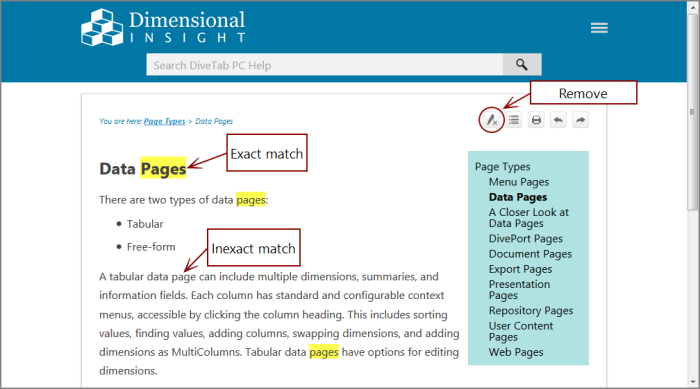DiveTab utilizes a keyword-based Help system. This technology searches the Help system for words that you entered in the search box, and returns a list of pages that contain those words.
When you enter a sentence or phrase in the search box, the Help applies an AND operator to the major words in the phrase. For example, if you enter
NOTE: The search engine supports a limited number of non-alphanumeric character. If you use a character that is not supported, an Ensure that the search string is properly formatted message appears.
If the search term matches a glossary term, the glossary term appears with a shaded background at the top of the search results list.
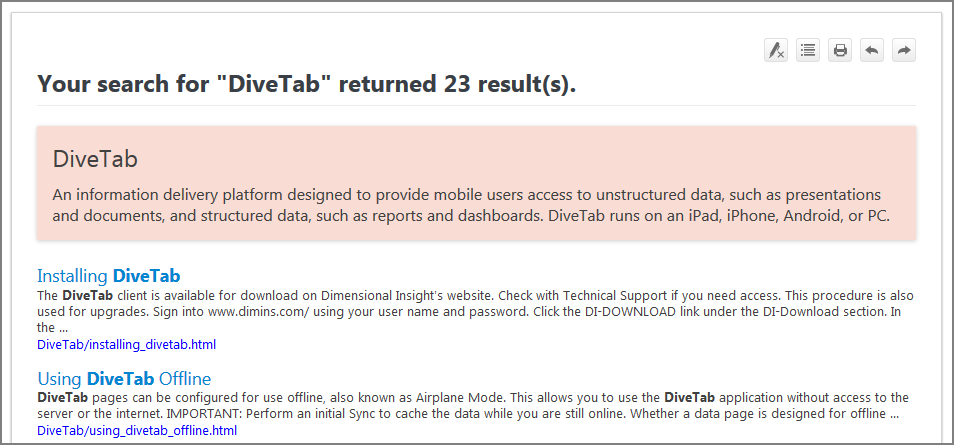
To find the information that you are looking for:
- Be precise as you can. Standard English words can appear on hundreds of pages in the Help system, resulting in several dozen matches.
- Use keywords, not questions.
- Enclose phrases in quotation marks to find exact phrase matches.
- Do not use special characters.
- Try variations of a word or phrase.
- Search terms are case-insensitive.
- Verify the spelling.
Note that search results are highlighted when there is an exact match. For example, if you search for