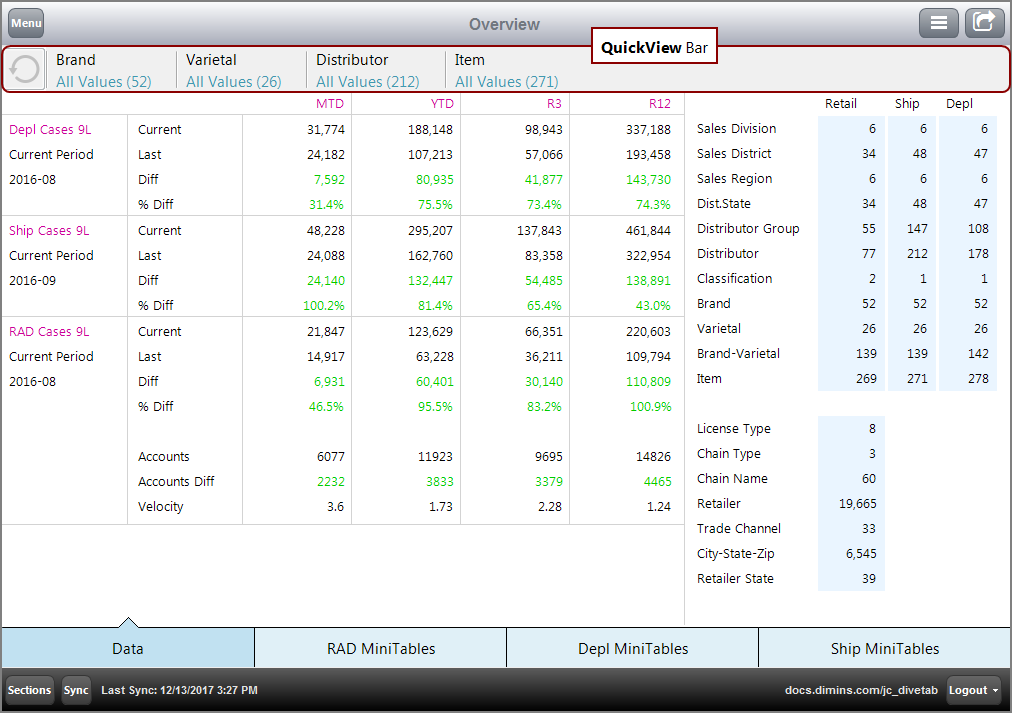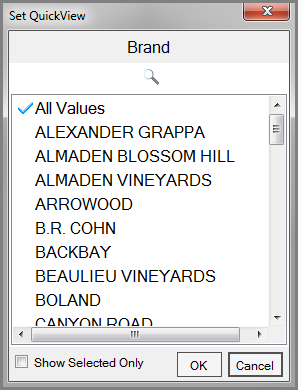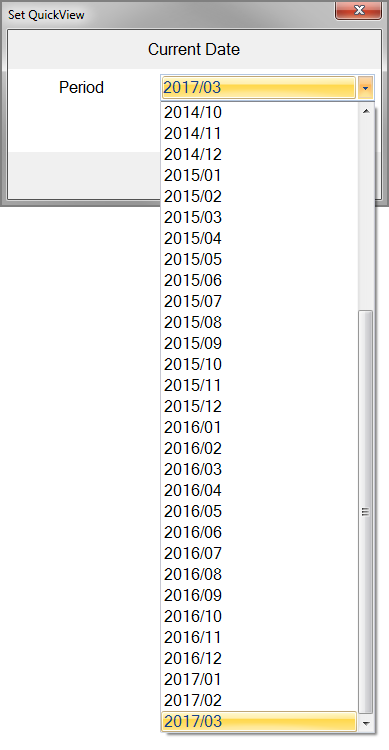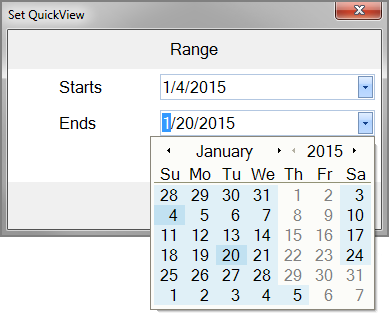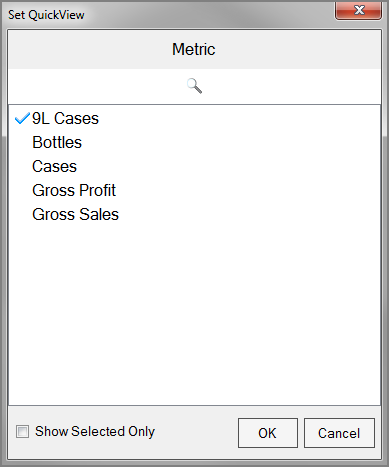QuickViews are used to filter data by selecting specific values to view. Multiple QuickViews can be applied at the same time. Each QuickView is configured by the developer to allow for the selection of one or multiple values. They appear in a light gray bar at the top of the screen, beneath the menu button.
All data pages can include QuickViews.
NOTE:
Here is an ![]() example of a QuickView.
example of a QuickView.
Here is an ![]() example of the Set QuickView dialog box used to choose values.
example of the Set QuickView dialog box used to choose values.
This QuickView type allows you to search for values using the search box. It returns values that contain your search term. It also allows you to Show Selected
Other QuickView types use a drop-down list or a calendar to select a date or date range, and a single summary value.
Here is an ![]() example of a drop-down list in a Set QuickView dialog box.
example of a drop-down list in a Set QuickView dialog box.
Here is an ![]() example of a calendar Set QuickView dialog box.
example of a calendar Set QuickView dialog box.
NOTE: The dates that are unavailable indicate no data for that calendar date.
Here is an ![]() example of a QuickView that changes the summary.
example of a QuickView that changes the summary.
NOTE: You can only select one summary at a time.
When diving on data for a page, QuickViews carry to the resulting page. In other words, QuickViews apply to dive results.
For more information, see Using QuickViews.