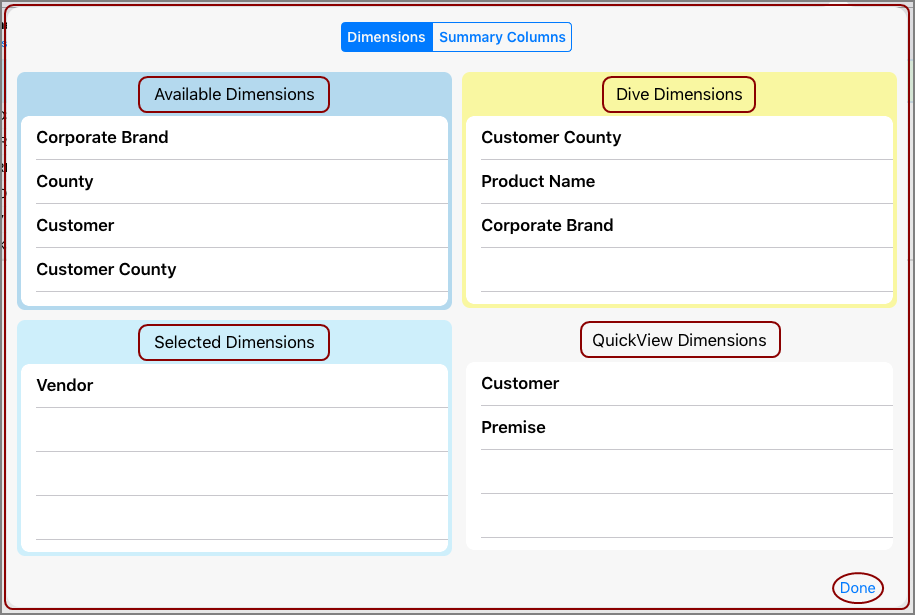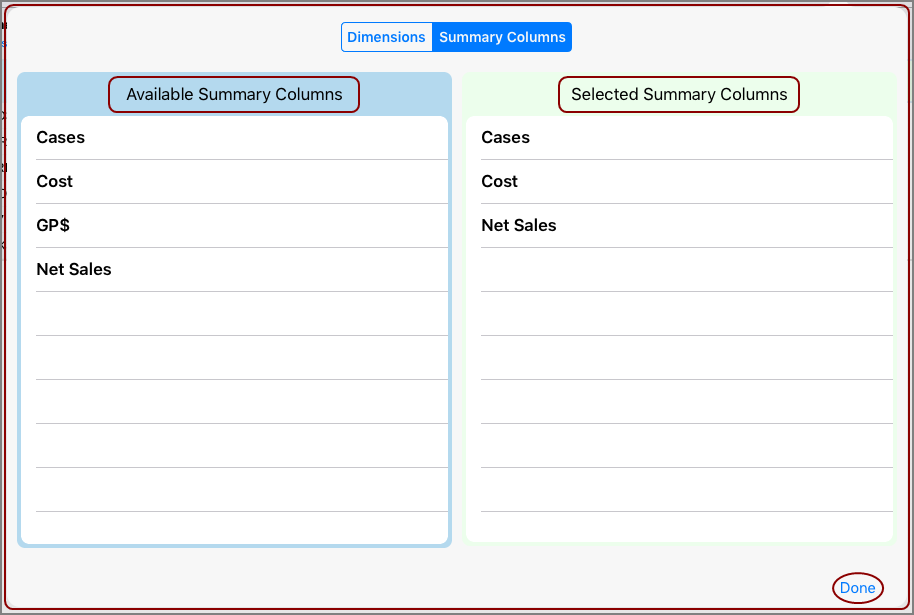You can change the placement of dimensions and Summary Columns on a data page. The Edit
Select the Edit
NOTE: Not all tabular pages have the ability to edit dimensions and columns. The presence of a Dive Dimension is an indicator that editing dimensions is possible.
Here is an example of the
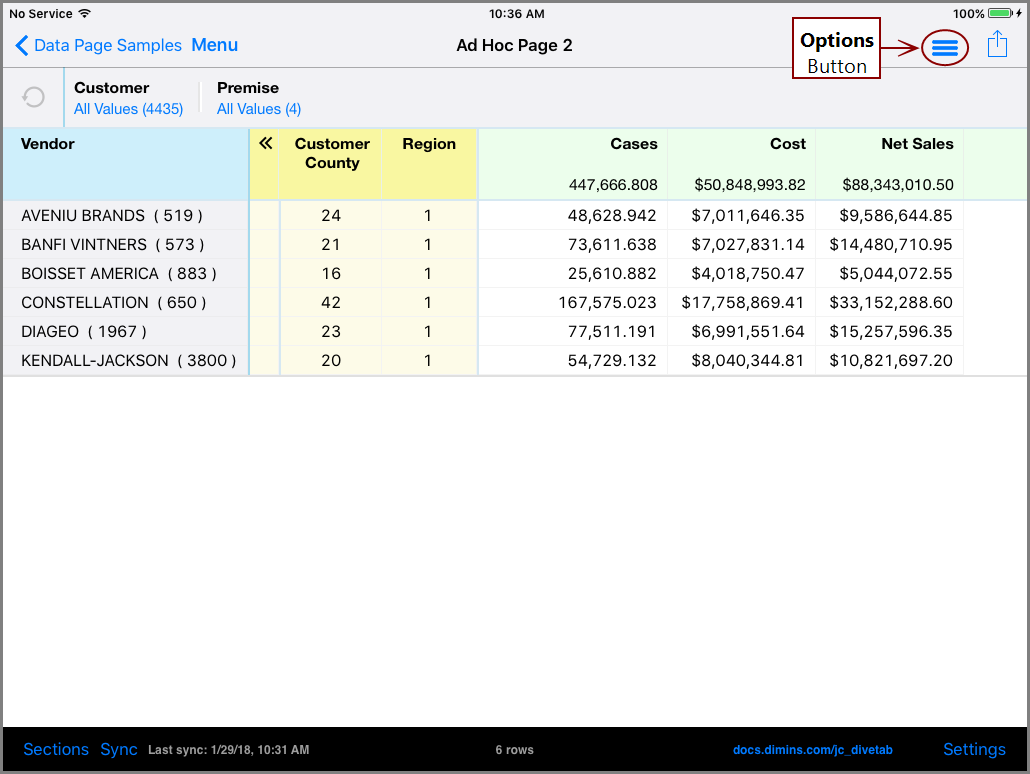
Here is the Dimensions tab of the ![]() Edit Dimensions and Columns dialog box.
Edit Dimensions and Columns dialog box.
TIP:
The Dimensions tab has four sections:
- Available Dimensions
- Selected Dimensions
- Dive Dimensions
- QuickView Dimensions
NOTE:
- Selected Dimensions and Dive Dimensions are mutually exclusive.
- QuickView Dimensions can be configured to not be edited. These dimensions appear with a lock icon next to the name.
Here is the ![]() Summary Columns tab.
Summary Columns tab.
The Summary Columns tab has two sections:
- Available Summary Columns
- Selected Summary Columns
The Available section includes dimensions and columns that do not appear in the initial view. You can drag any of the Available Dimensions and Available Summary Columns to any other section to add a dimension or column, and do the opposite to remove it. A dimension cannot be added as both a Selected Dimension and a Dive Dimension. Keep in mind that Selected Dimensions must include at least one dimension.
NOTE: Dimensions, Dive Dimensions, and QuickView Dimensions are automatically included as Available Dimensions. Text columns, alert columns, and bullet columns are automatically included as Available Summary Columns.
Dimensions appear in the order they are listed in the dialog, from left to right.
If you return to the top level menu, or use the Sections Button to change pages, the dimension selections are reset, allowing you to organize the data page into a new configuration.