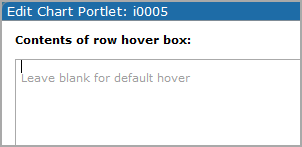Tips for Customizing Hover Text
Some map and charts provide the option to specify a customized tooltip that opens when a user places the pointer on a data object. When available, a Hover option is included on the Edit <portlet> page under More settings.
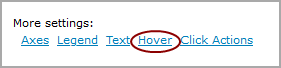
Click Hover to open a ![]() data box in which you can enter HTML content.
data box in which you can enter HTML content.
Consider the following:
- When developing HTML content, consider using a text editor or a web design tool to write the code, and then use a copy and paste operation to insert the text into the Contents of hover box dialog box.
- If you use Unicode characters, be sure to use the proper encoding and standards.
- You can use row, column, portlet, and page macros in the tooltip. However, links and other click actions are not supported.
- When used in macros, the <column name> is not case-sensitive.
Example using macros
The following HTML example uses both hardcode and crosslinked macros to display the measure name and measure value in the tooltip.
|
<b>$(ROW_STRING "product name")</b> <table><tbody> <tr> <td>$(MEASURE_LABEL "Units"): </td> <td>$(ROW_STRING "Units")</td> </tr> <tr> <td>$(MEASURE_LABEL "Units"): </td> <td>$(ROW_STRING $(MEASURE_NAME \"Units\"))</td> </tr> <tr> <td>Revenue: </td> <td>$(ROW_STRING "__mf_m_Revenue")</td> </tr> <tr> <td></td> <td>$(ROW_STRING "product family")</td> </tr> </tbody></table> |
←Hardcode units value
←Crosslinked measure
←Hardcode a different measure
←Add a dimension
|
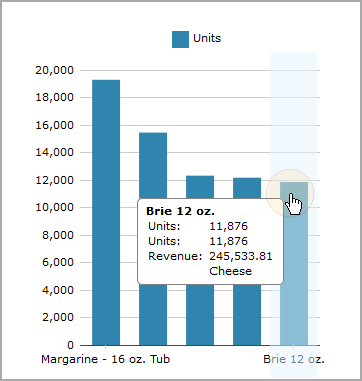
For information about macros that are specific to hover text, see Built-In Macros, Limited Macros.