Optionally, you can enable dimension changing on Measures portlets, which allows users to change the portlet dimension to another dimension.
You can specify the dimensions that are available for selection. A user with access to the measures portlet can click a dimension column heading to open a list of selectable dimensions.
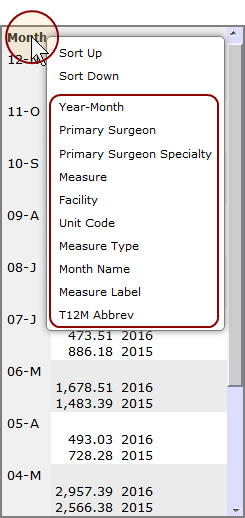
To enable dimension changing:
- Browse to the page that contains the portlet that you want to edit.
-
On the DivePort toolbar, click Edit to unlock the page and enable edit mode.
- Right-click the portlet that you want to edit, and then on the context menu, click Edit.
The Edit Measures Portlet ![]() wizard opens.
wizard opens.
-
Under More Settings, click Diving.
The Diving and dimension changing settings page opens.
-
Select Allow Dimension changing.
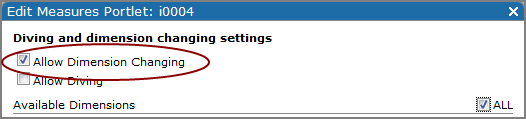
-
Specify which dimensions you want users to be able to select for changing:
- If you want every dimension to be available, select All.
-
If you want to specify which dimensions users can change to, clear the All check box, and then select the dimensions that you want to make available from the Dimensions list.
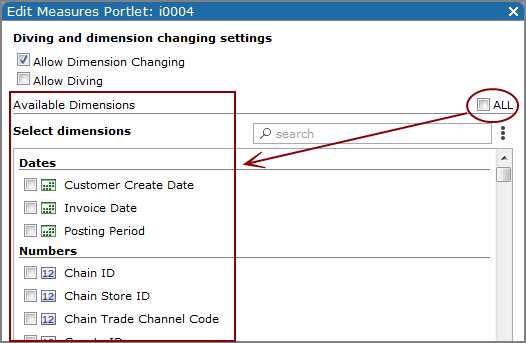
- Click OK.
- Click OK to exit the Edit Measures Portlet dialog box.
- Click Save to save your changes and exit edit mode.