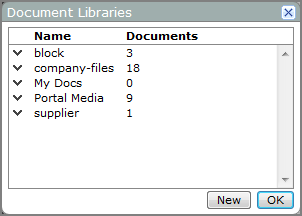Diver Solution and Diver Platform document libraries are server directories that are used to collect and organize files. This enables you to share files with other DivePort users.
The portal media document library is used to manage the image files used by image portlets. By default, these files are stored in the following directory:
This directory is created the first time an image portlet is added to a portal.
If you have a separate slide show license, a second directory is added to the portal media directory:
Optionally, you can purchase a separate license that allows you to create user-defined custom libraries to manage other sets of documents that can be accessed from the portal. By default, custom-defined document libraries are located in the following directory:
Document library directories can be created:
- As a result of activity within the portal (such as adding an image portlet).
- By staging collections of files that you want to access from DivePort.
- By using WinSCP, FTP or similar tools to transfer the files to your doc-libraries\<Library_name>\ folder. You can use processes such as DIAL and Integrator scripts to maintain these directories.
- By defining OS links to point to external files or directories located on the server or other network location.
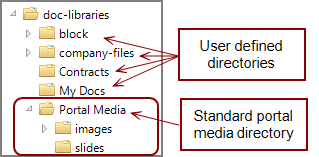
This gives you the flexibility to maintain libraries both inside and outside of the portal and avoids duplication.
When DivePort refers to the document libraries, it scans the contents of the folders to ensure the latest entries are located.
Depending on the access settings, DiveLine users who are logged on to DivePort can typically download documents from the library. Optionally, guest users can also be granted access.
You can create pages in your portal to support uploading and saving documents on the server. If you add metadata, you can prompt the user to supply this data at the same time that they upload documents to the library. A document library is defined with some ![]() basic attributes.
basic attributes.
On the DivePort title bar, select ADMIN >
Document Libraries to view the
![]() Document Libraries list.
Document Libraries list.
Each item in this list includes:
- Context menu chevron—Row access to Settings, Access, Edit Forms, and Delete dialog boxes
- Name—A list of folder or directory names in webdata\<diveport>\doc-libraries
- Documents—The number of files in the corresponding folder
This list reflects the contents of the doc-libraries directory under the DivePort instance.