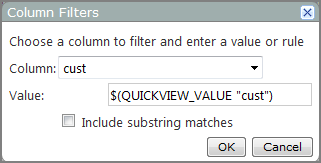Lookup Manager Portlet Options
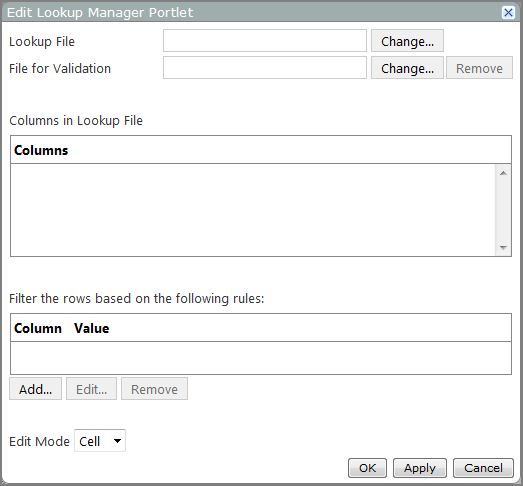
| Option | Description |
|---|---|
| Lookup File | Specifies the target file for this portlet instance. Click Change to the right of the text box to browse to your files. |
| File for Validation |
Specifies that you want to validate the data in the first column of the portlet. Click Change to the right of the text box to browse to the file that you want to use for validation. This file must contain a dimension with a name that matches the first column of the lookup file. The rows in the lookup file are compared to the validation dimension to ensure that the values match.
|
| Columns in Lookup File | Lists the columns in the portlet instance. This list populates when the lookup file is entered. |
| Filter the rows based on the following rules |
Lists the filters that are applied to the rows. Click Add or Edit to open the Column Filters Select Include substring matches to change the filter from equal to to contains mode. For example, if the specified value is Jones, the portlet includes rows for Ann Jones, Mary Jones, and Richard Jones.
NOTE: The Value box is case-sensitive. |
| Edit Mode | Specifies if the editor adds a single cell or a row to the lookup table. The default value is Cell. The other option is Row. |