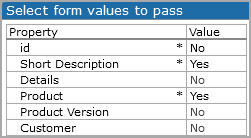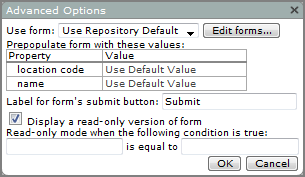Form Portlet Options
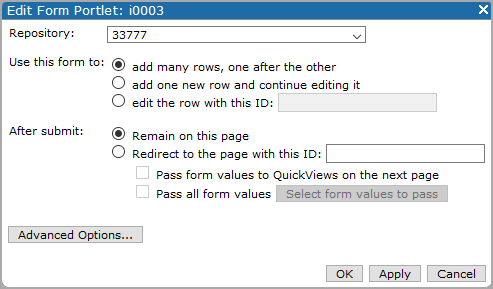
| Option | Description |
|---|---|
| Repository | Specifies the input table that the form portlet populates. Existing portal input tables are included on the repository list. |
| Use this form to |
Defines the effect the form will have on the input table. Select the default, add many rows, one after the other, to add an unlimited number of rows via the form. The other options are add one new row and continue editing it and edit the row with this ID, which activates the adjacent text box where you enter the ID of the row you want the form to edit. |
| After submit | Specifies the action that occurs after the form is submitted. The default is Remain on this page. The other option is Redirect to the page with this ID, which activates the adjacent text box where you enter the ID of the target page that you want to appear after the user clicks Submit. |
| Pass form values to QuickViews on the next page |
Indicates that you want the values specified in the form to populate the QuickViews on the target page after the user clicks Submit. |
| Pass all form values | Applies when Pass form values to QuickViews on the next page is selected. Specifies that all form values are passed to the target page. |
| Select form values to pass |
Applies when Pass form values to QuickViews on the next page is selected and the Pass all form values check box is cleared. Opens the Select form values to pass
NOTE: An asterisk appears next to the property name when a value is explicitly set to Yes or No in this dialog box. Values without an asterisk are affected by the New fields pass values by default option.
|
| Advanced Options | Opens the Advanced Options dialog box, which offers customization options for the form portlet. |
Advanced Options
| Option | Description |
|---|---|
| Use form | Designates a defined form to start with. The default is Use Repository Default. Any customized forms that you have created are available as options. |
| Edit forms |
Opens the Edit form dialog box, which you can use to add, edit, delete, or copy forms.
|
| Prepopulate form with these values |
Specifies text that appears in form text boxes when the page holding the form is open. The table contains a Property/Value row for each text box on the form.
|
| Label for form's submit button | Specifies the label for the button the user clicks to submit the form data. The default is Submit. |
| Display a read only version of form | Prevents the user from submitting data using the form. When the check box is selected, the Read-only mode when the following condition is true definition becomes available. |
| Read only mode when the following condition is true |
Specifies a condition (<macro> = <value>) that when met, makes the form read-only. This option is available when Display a read-only version of form is selected.
For example: $(QUICKVIEW_VALUE "Status") is equal to "Complete" See also Built-In Macros. |