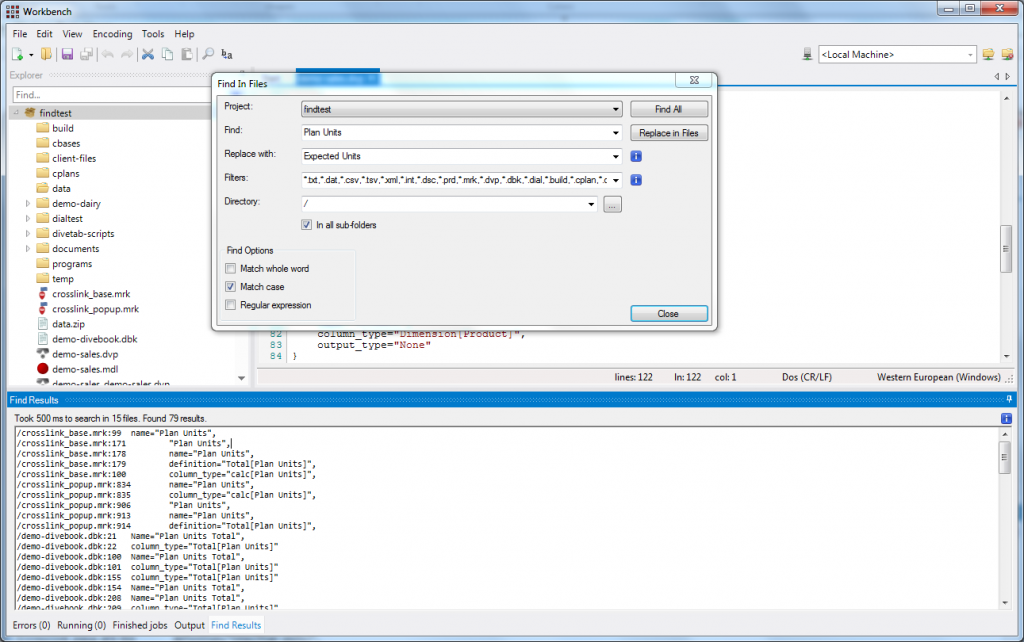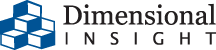From version 7.0.6 Workbench contains a brand new feature: Find In Files.
We’re doing our best to provide everything you need for creating BI applications from within Workbench. Switching application, logging in at the server with Remote Desktop or SSH takes time. And then you’ll still need to find the correct tool.
For find/replace, that’s in the past now. Once you have a project opened, you can right-click on any folder and there is a context menu item called Find In Files…:
This opens a Find In Files dialog, where you’ll find familiar options. When in doubt, you can hover on the information icons.
For example, we can search for all usages of “Plan Units”:
Pressing Find All searches all the files that match the filter and are within the specified directory. In the Find Results panel at the bottom of the screen, the results display:
Double-click on a line to open the corresponding file.
The Replace In Files (replace all) command cannot be undone. Use it at your own risk: it might be better to first find all occurrences, check the matches and then do a full replace.